⋱⋰⋱➶︎ icons with canva part one
icons with canva part one : : here's an easy to follow tutorial on how to make a gorgeous icon with canva!
1. open up canva and click the button that says "create a design"

2. choose "instagram post" (( or any dimension that is a square || or any dimension that has the same height *x* same width ))

3. make a new page in your canva document

4. open up your elements tab. this should pop up : :
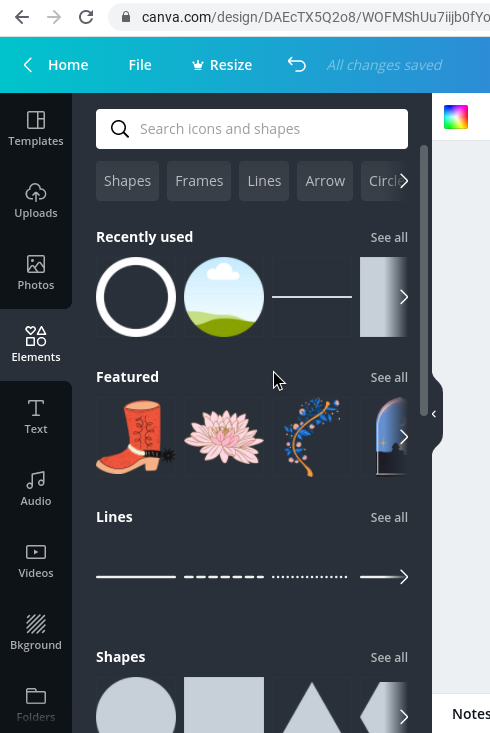
5. search up "squares" and choose the first one that pops up. make sure to also look up "lines" and choose a line that you like.

6. adjust the size of the square until it its in exactly one fourth of the overall page. purple lines will pop up to show the adjustment in relation to the rest of the page. it should look like this : :
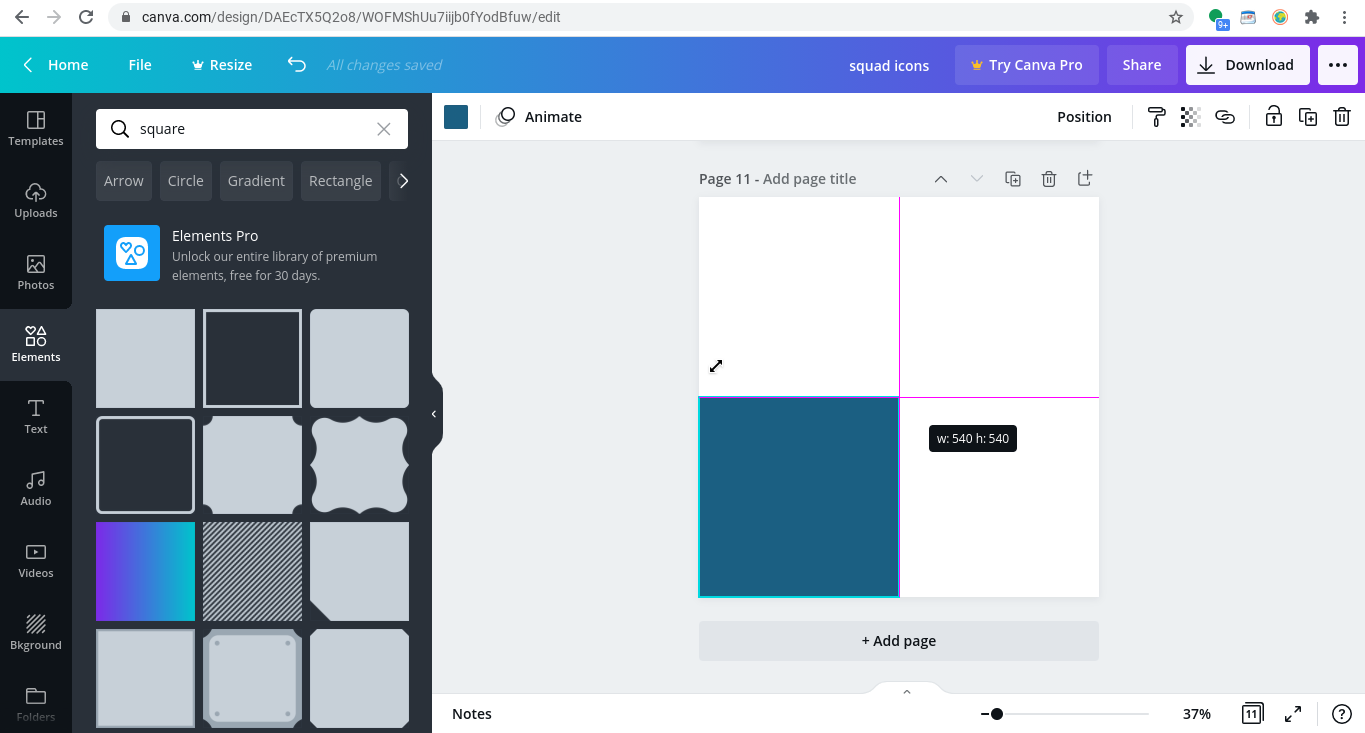
7. do this three more times (( four times in total )), or until you have four squares exactly the same size that are laid out to fit the square. add your lines in now so that there's one going horizontal and one going vertical. the lines should be perpendicular with each other!

8. when you click on an element, two things will pop up : :

- rotate_eyyy thing || this allows you to rotate an element
- the one that looks like the arrows of all four cardinal directions || allows you to move an element
use these tools to rotate the lines around to a proper position.
9. search up "circle". anything in canva that has this cartoon of a hill, cloud, and sky is called a grid. a grid lets you drag and drop a photo onto it, and the photo will take the shape of the grid you choose.
once you have your grid, adjust it to the size you want it to be.
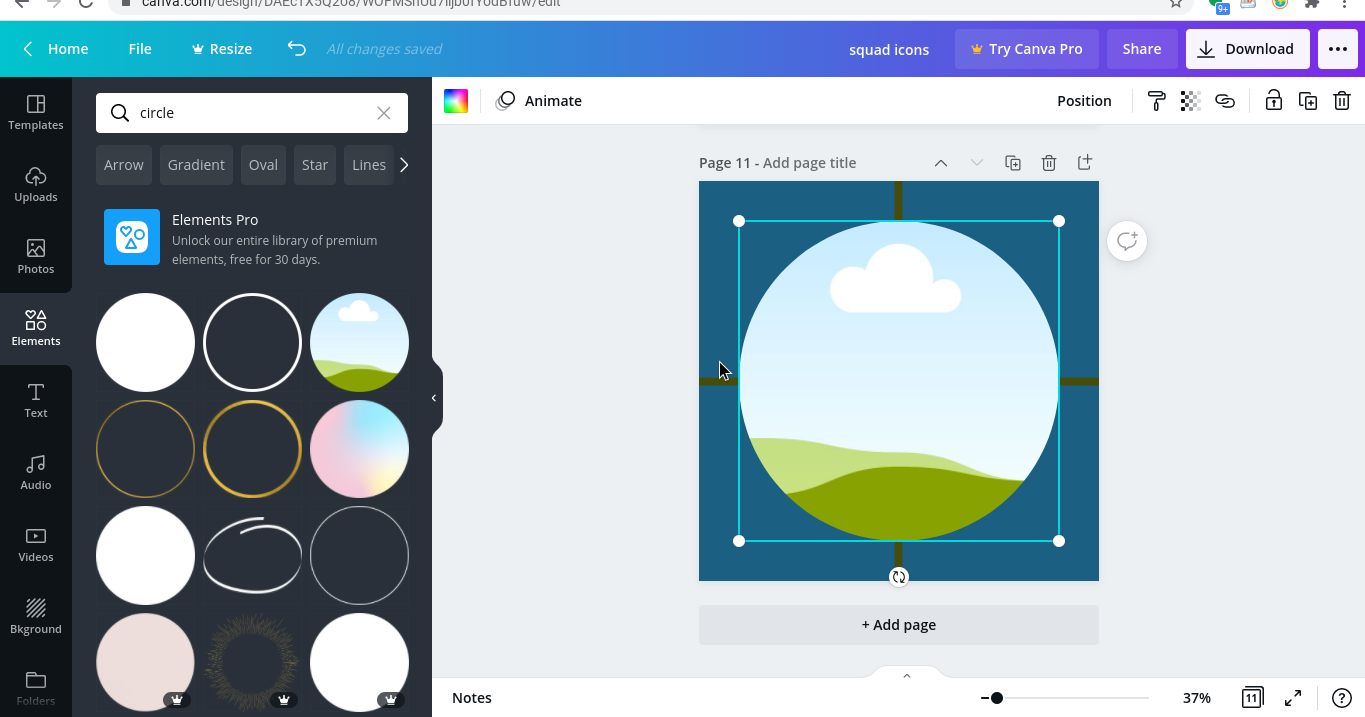
10. go to your upload tab and upload the photo you want to use. then, simply drag and drop it onto the grid so it takes the shape of the grid. (( for example, your photo should be in the shape of a circle if you choose a circle grid ))

11. it should look like this once you're done : :

12. now it's time to use the right colours for your design! click on one of the elements. at the top left section of your editor, if you were paying attention, there's a coloured box, three dots and a button that says animate. click on the coloured box.

13. it will open up a page with colour palettes! (( when you open a fresh canva document, there won't be any colours already in your document. i just used a document i already used so there are already colours in there! said colours are under a sub tab called "document colours." under "photo colours" will be all the colours that match the ones in the photo! ))

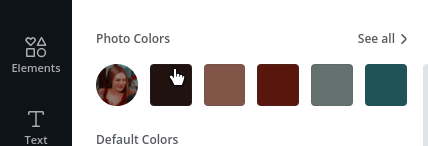
14. choose the colours you want to use!
15. search up "circle" again. this time, however, choose a circular border. i decided to use a thick one, so mine looks like this (( keep in mind that you can use a border with whatever width you would like! )) (( also note that i added a line so that nobody steals the icon i made :[ again - )) : :
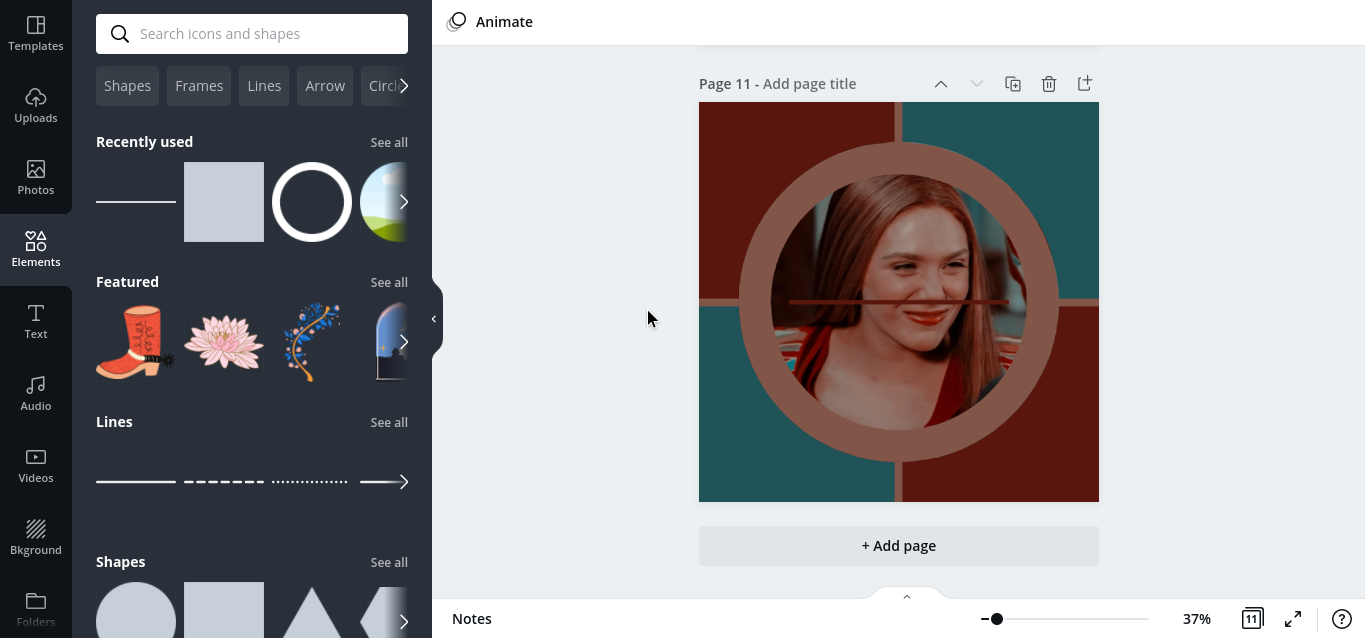
note : : and there you have it ! i hope this helped anybody who needed it [:
Bạn đang đọc truyện trên: Truyen247.Pro