
𝒙. ‧₊˚╱ 𝖺𝖽𝖽 𝖿𝗂𝗅𝗍𝖾𝗋 𝗍𝗈 𝗒𝗈𝗎𝗋 𝗀𝗂𝖿.

▬▬▬ 魔术店 ,
FILTER ON GIFS !
❪ tutorial ❫
▿
ADDING FILTER TO YOUR GIFS!
An easy guide on how to
add filters to your gifs!
WEBSITES USED
Photopea.com
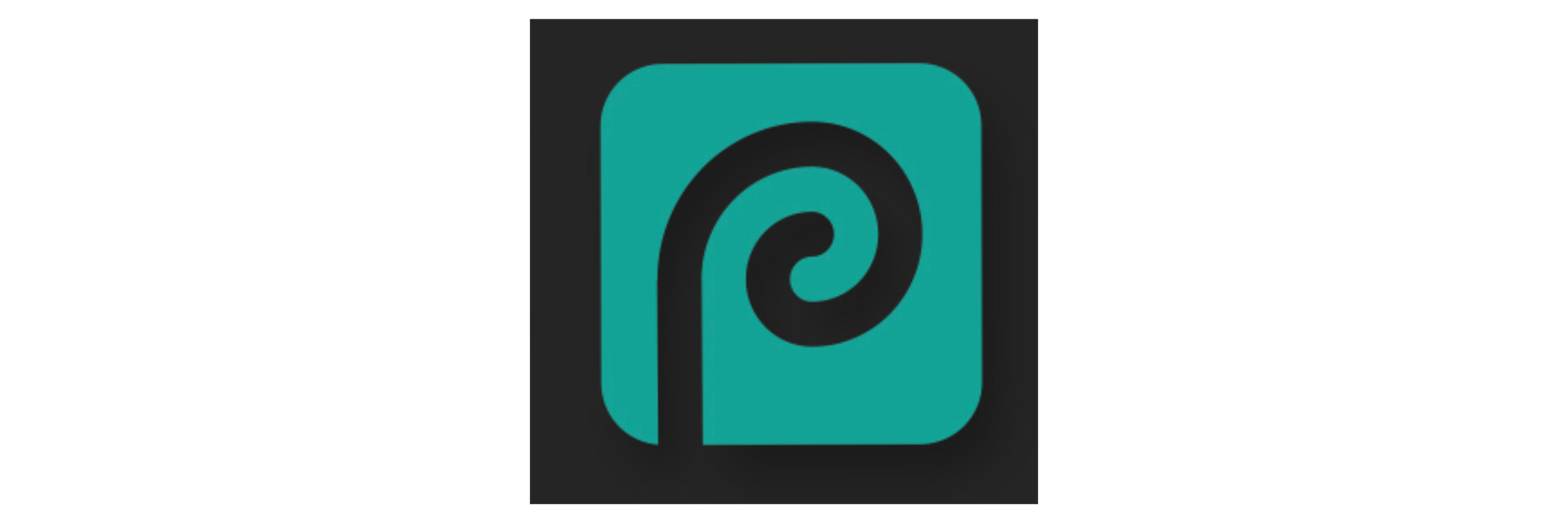
STEP ONE
▬ Click on 'File' and 'Open'. Then open your photo library to add your chosen gif.
It will look like this once you've added your gif into the program (pic 2.)
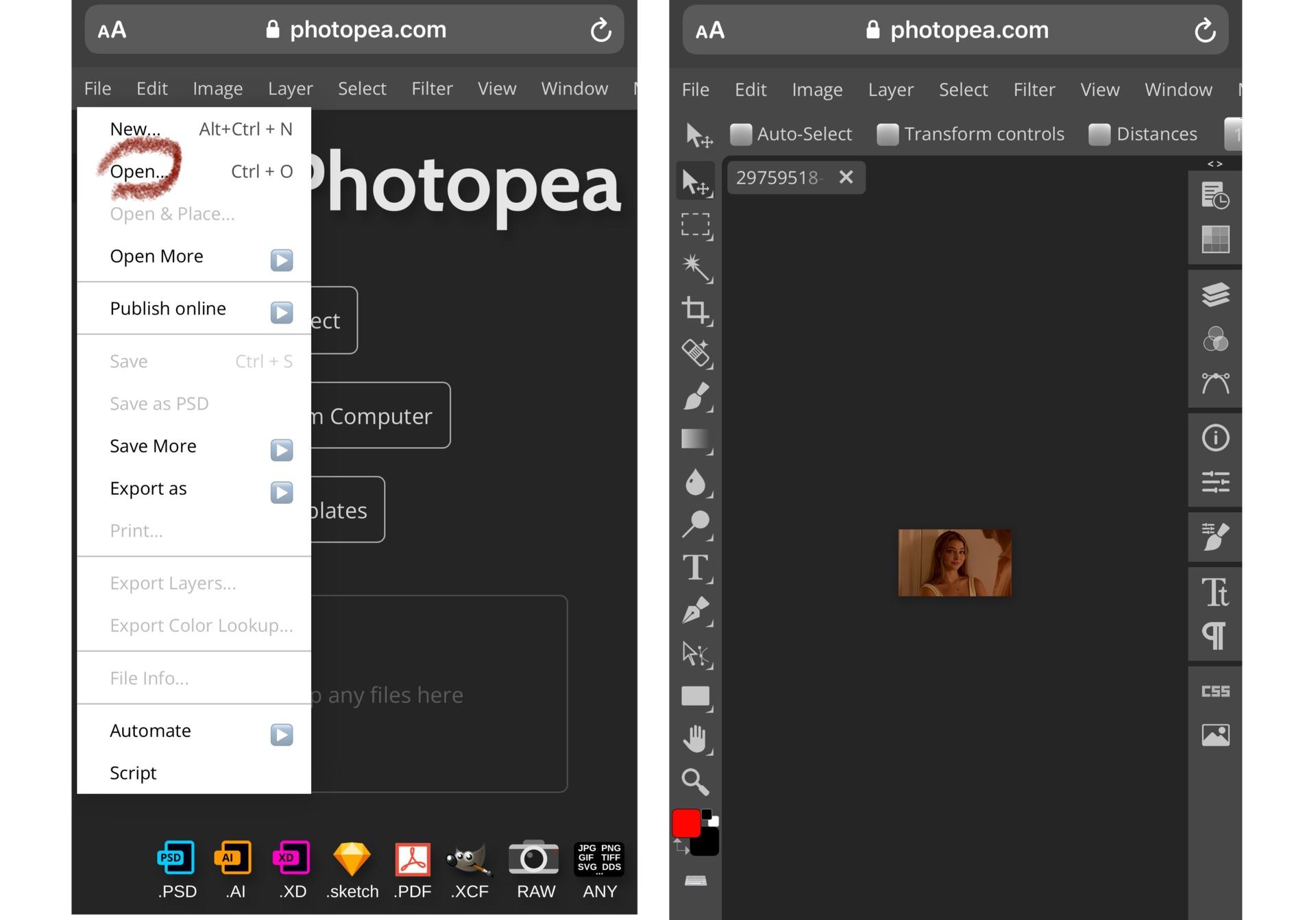
STEP TWO
▬ Click on 'File' and 'Open' again, and this time click on 'Browse'. Your saved psds and filters are often saved on the files app on your phone.
▬ Click on the filter you want. Once that's done, click on 'Layer'.

▬ Then click on 'Duplicate Into'. It will look like this:
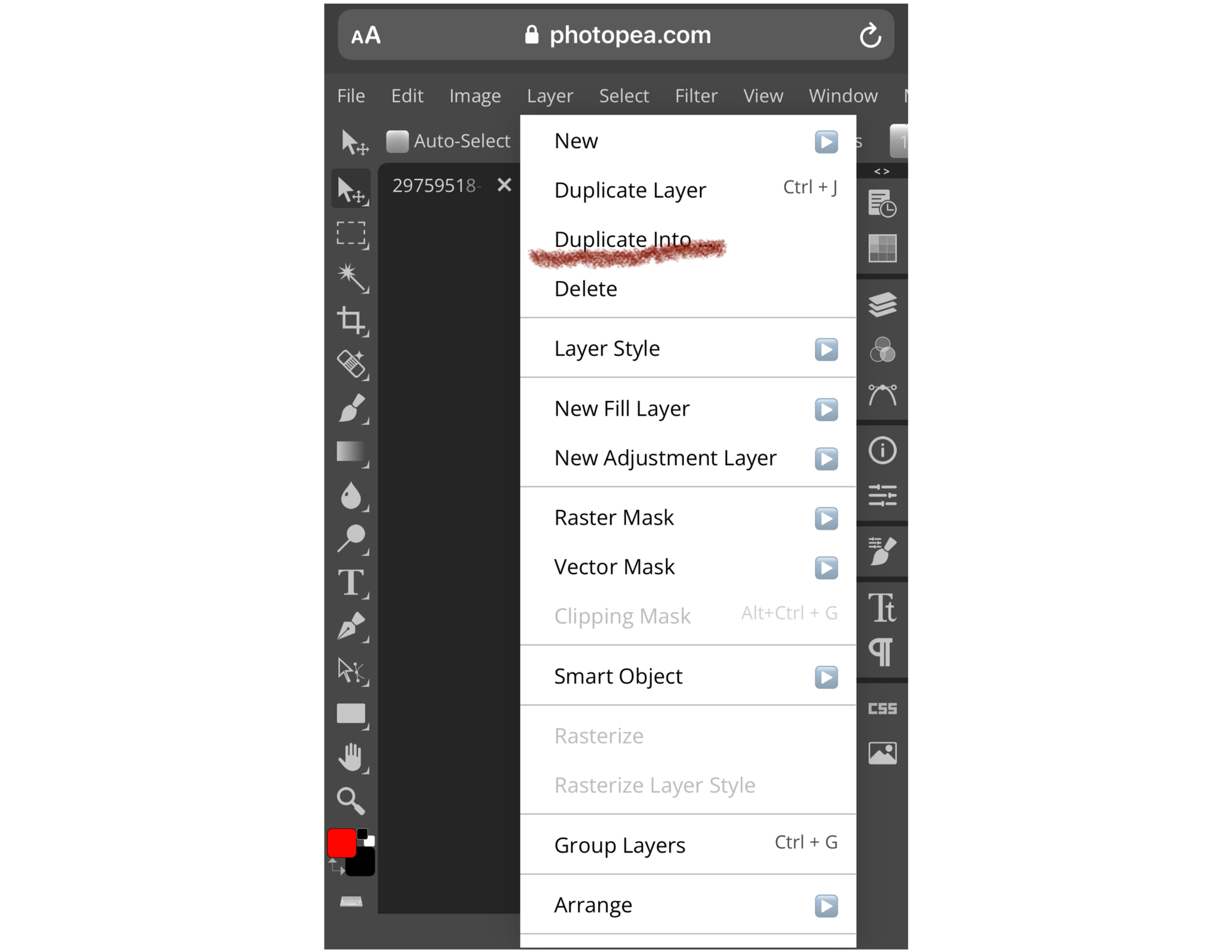
▬ Click on 'Destination' and add the layer at the top, like this:

▬ Click on 'Ok' and the next step is to click on the layer file, like this:
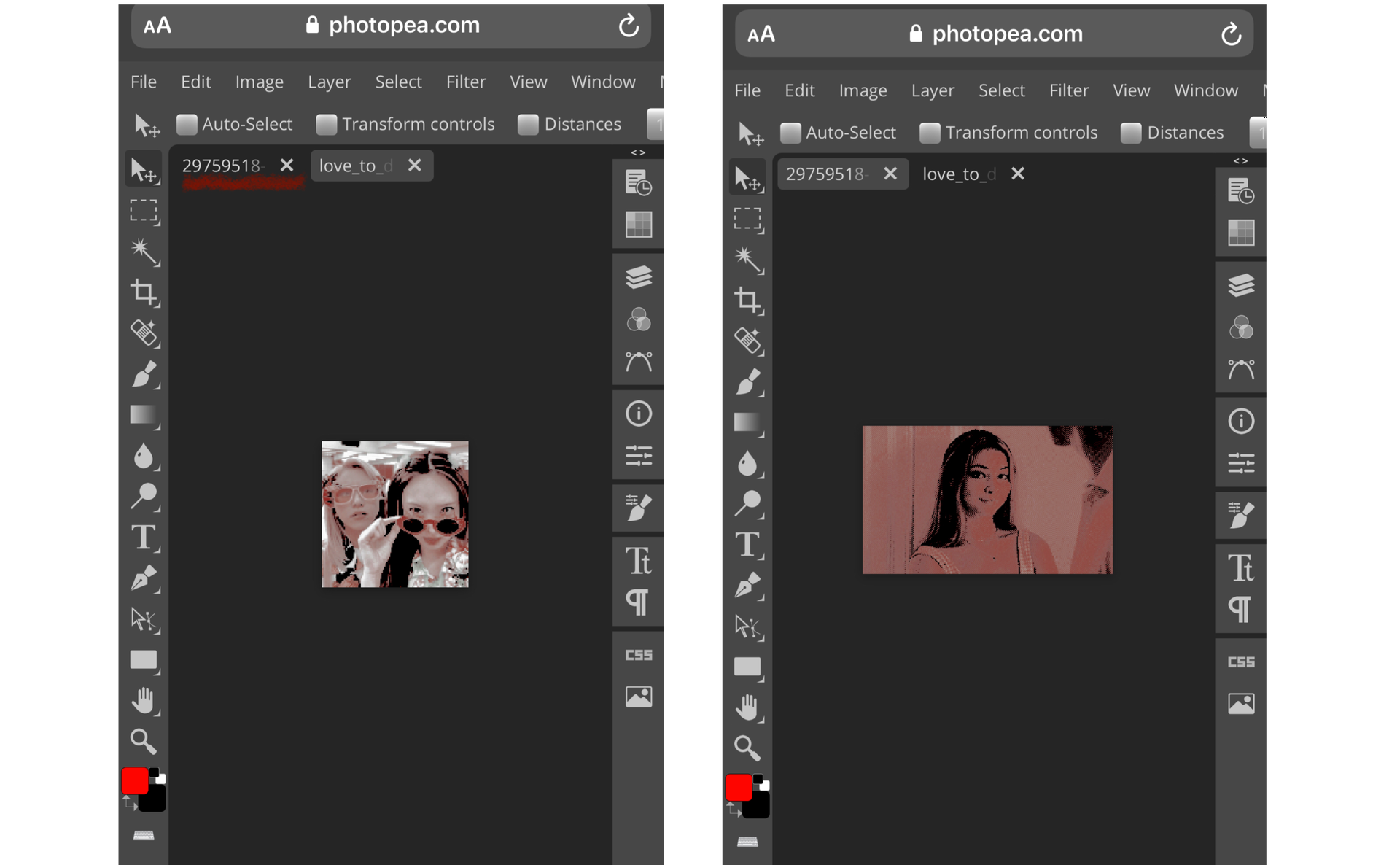
▬ Because here you will see the filtered gif.
STEP THREEE
▬ Click on 'File' once again and this time, click on 'Export as'. Click on 'GIF' and save your gif.
RESULT
Without filter

With filter

Here you have it! Simple as that. If there's any questions or things that were unclear don't hesitate to comment or message me!
I hope this was helpful! ♡

REFERENCE LIST (detailed):
https://www.photopea.com
hannahrp. (2020, July 30). Madelyn Cline Gif Hunt. Tumblr.
bbysuri. (2021, Sep 11). love to dream psd. DeviantArt.

© 𝐀𝐆𝐄𝐍𝐓𝐎𝐅𝐁𝐀𝐑𝐍𝐄𝐒
Bạn đang đọc truyện trên: Truyen247.Pro