ㅤㅤ▏004

💕
Hello everyone! I'm back again. I wanted to update more since my schools are starting soon, in person. Today I want to try something new with you guys. I make this type occasionally. Follow along everyone!
💕💕💕
1 :: Open IbisPaintX and create " 512 x 800 " page for the cover. Once you have that save it as blank (with ntg but white) and go to polarr (if u don't have it, download it) open the blank page in polarr.
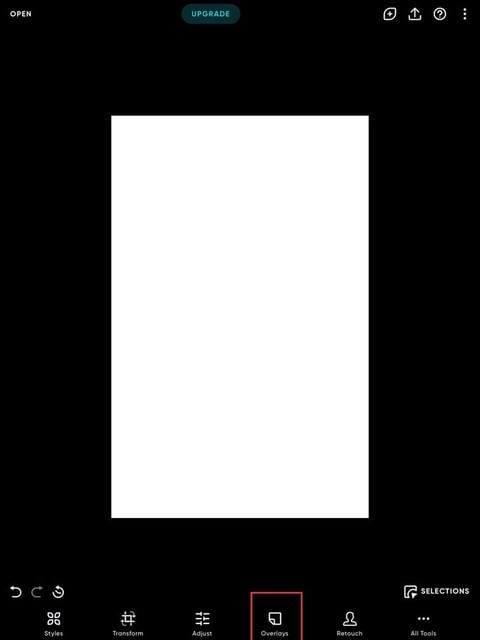
2 :: Go to Overlay in polarr and you will see all the types of the overlay. Select MULTIPLY
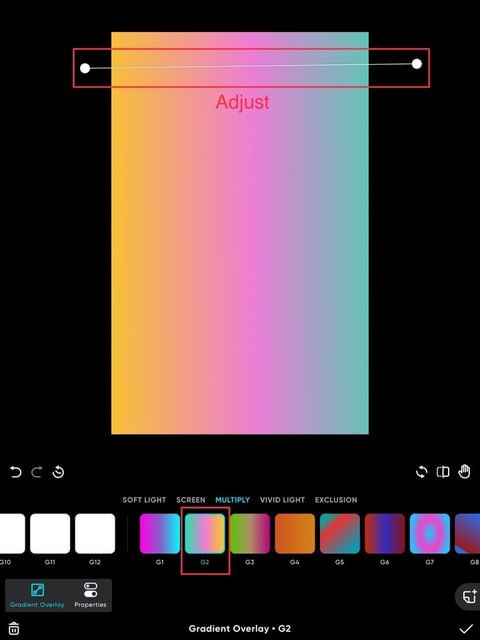
3 :: You can pick any of them but I picked G2 and adjusted it using the line. after that save the image.
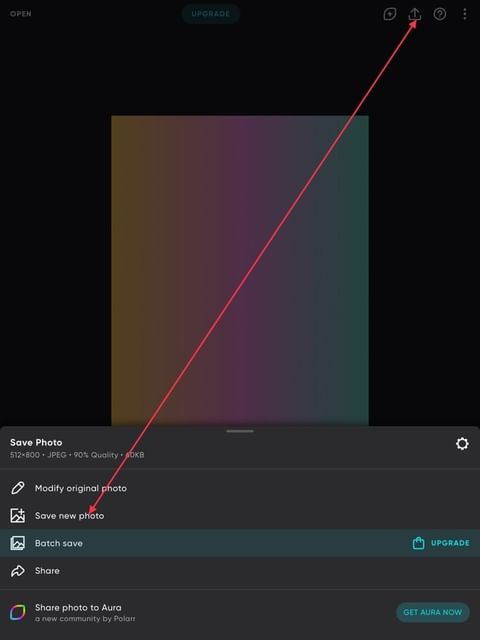
4 :: You will see Open on the top right corner, click it, and choose the image you just saved. after that import polarr code.
HOW TO IMPORT :: Go to the Filters panel and you'll see the option to "import filter". Select that and you'll be presented with two options: "Scan filter" Use this to immediately scan a QR code for a custom filter. "Import from Photos" Use this to load an image from your camera roll that contains the QR code for a custom filter.
https://youtu.be/h0tjfX8McFg
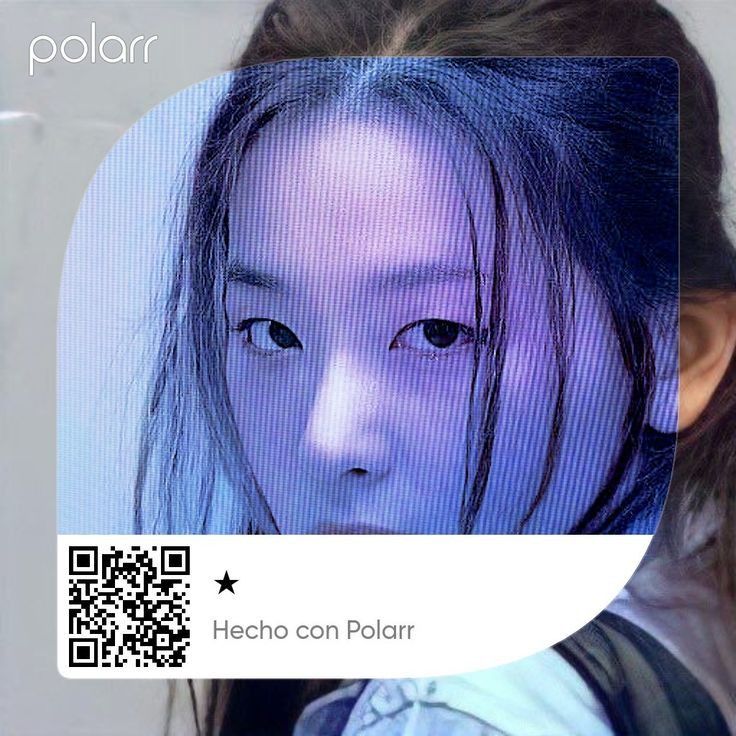
5 :: I used this filter ^^ then save the picture again. And go back to Ibis Paint X and import the image you just saved from polarr.
6 :: In Ibis Paint X, you will see Tools and choose Text that has "T"
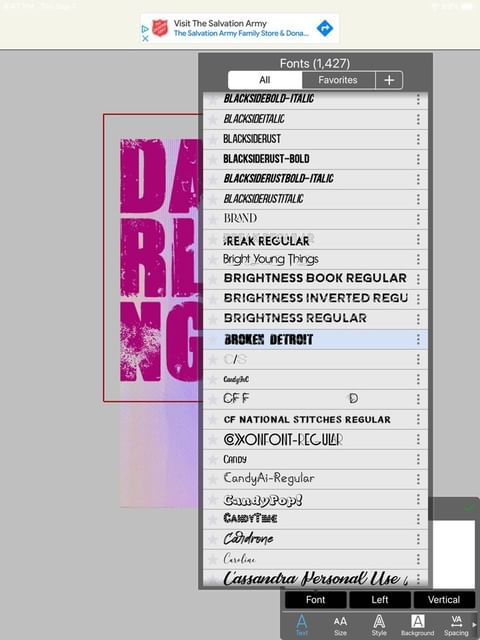
7 :: Click anywhere to add your text. The text I used is "Broken Detroit" (If you click "+" beside Favorites, you will see websites where you can download free font. I got mine from "Defont")
8 :: There is size and style (for color) at the bottom so adjust it to your liking.

9 :: For the subtitle & other text beside the title, I changed my font into LEMON MILK LIGHT. I added more text, not too much, and changed the size. (I'll change the color later so you can do it later or do it as you add more text.)
NOW THE FUNNNNN PART
10 :: Go to google and search "wallpaper BTS doodles" it doesn't have to be, other doodles is fine. And Save some doodles.
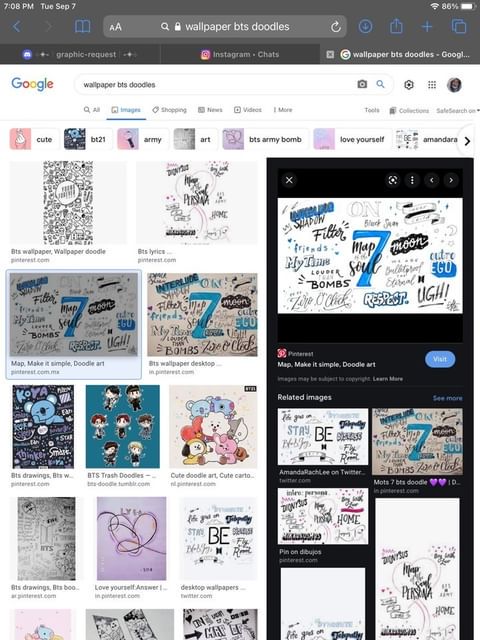
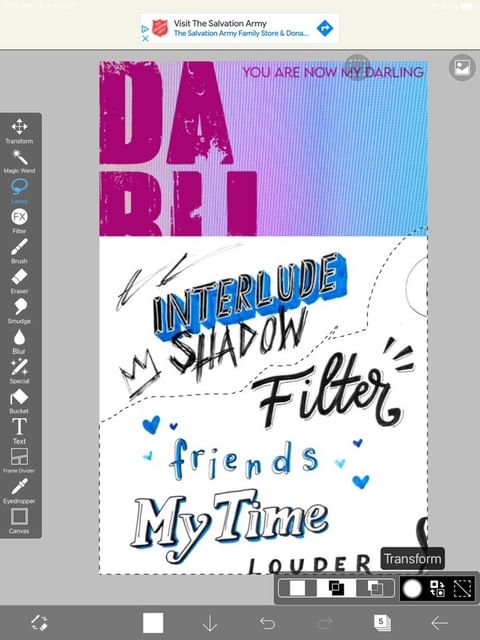
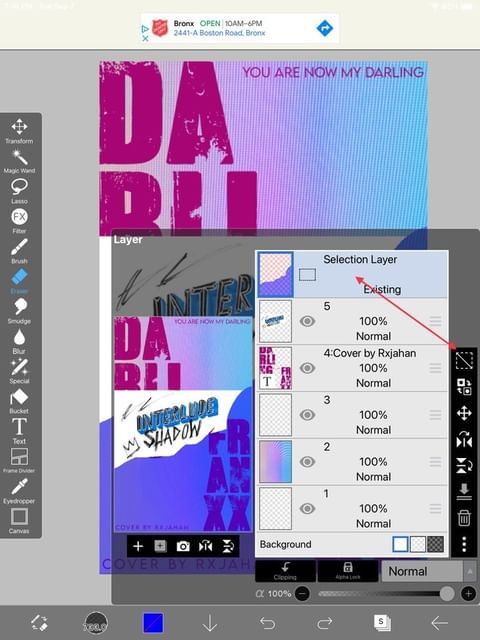
11 :: Using Lasso, select the area you want to erase and just erase with a normal brush. To undo the selected area, go to Selection Layer and click Remove Selection. (the box with a line across it)

12 :: To remove the white background, go to Blending mode and choose Darken or Multiply. Using Move layer.
NOTE: I had this in my draft for way too long and I was hoping my iPad would work but it's not. I'm sorry but I don't have the final version because my iPad broke and I could finish editing this cover. I have another cover with the same techniques so I'll show this
⬐ This is how it turned out ⬎
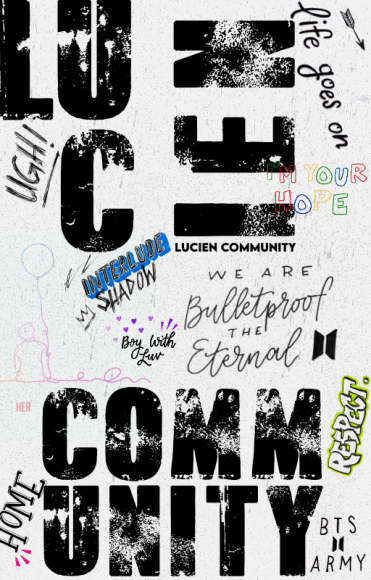
Bạn đang đọc truyện trên: Truyen247.Pro