
07. || SIDE EFFECTS MENU
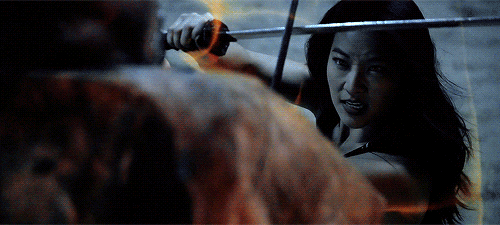
[ VE TIPS : tutorial ]
{ REMINDER : please do not steal anything I make and claim them as your own, that is all that I ask in return. If I want credit for anything I had made such as colorings, overlays, etc, I will tell you. Failure to complete those actions will result in me fighting you and advise not to do that. }
USING THE SIDE MENU
okay so to be able to even do anything in FCP, you need to know what these side tabs do. let's start with the first one and work our way across.

EFFECTS
this tab includes all of the effects you can use to effect the video/clip itself, not anything like the transitions. this is where you will find your colorings you have downloaded and also where you can get cool things such as mirroring, earthquake effect, and much, much more. I won't go into detail about each effect, but in order to use these, just drag the one you want to use to the clip you want it in.

for colorings, after you drag them to the clip, you can see this pictured below in the top right hand corner, which is used for tweaking that coloring, such as the exposure and saturation. I use this a lot when editing, since all clips are different and that coloring I'm using won't always be perfect 100% of the time.
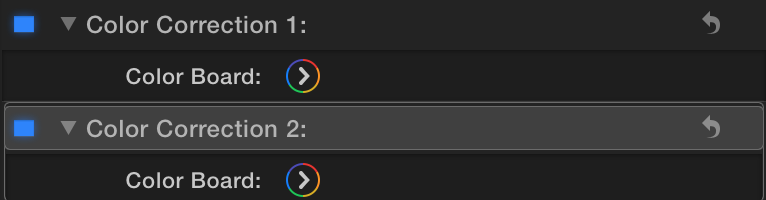
for effects, you will get options like pictured below to tweak, and I recommend playing around with it to get what you want exactly!
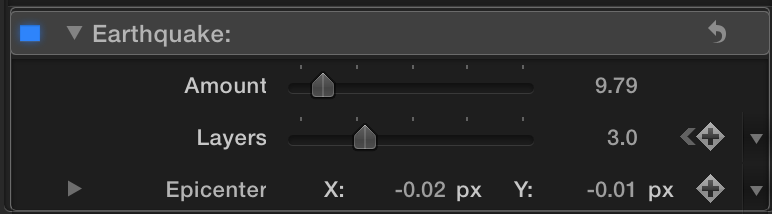
PHOTOS + MUSIC
these tabs are pretty self explanatory, so I won't go into much depth. these two tabs obviously are where you can upload pictures and music you want to put in your edit, if that's how you want to roll of course. to use, just click the picture/song you want and then drag it to the timeline where you are editing and boom, thats it!
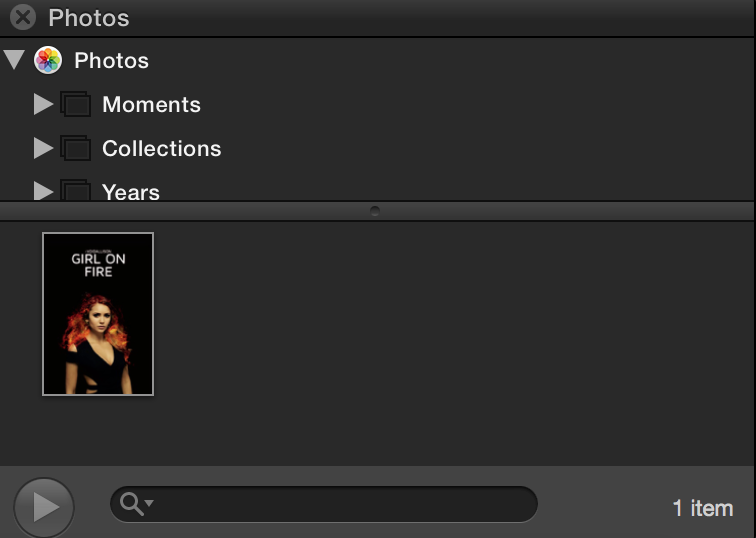
TRANSITIONS
these are my favorite thing to mess around with, other than the effects. these are what you use to smoothen the space between your clips in your edit, which is what makes your edit fun of course. there are so many options on FCP that you can use and tweak, so experiment!
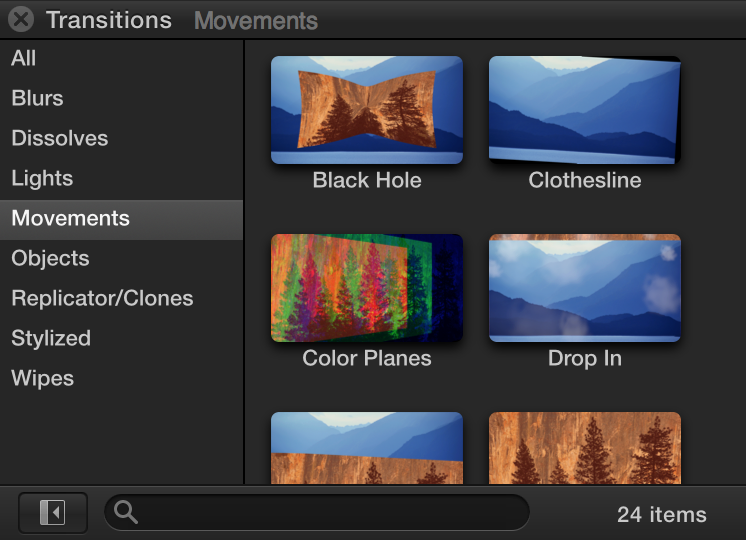
to use transitions, just drag the transition you'd like to use to the spot you'd like it. after you do this, you can use the side arrows pictured below to drag and edit the time of that transition you want applied to your edit. Repeat for other spaces.
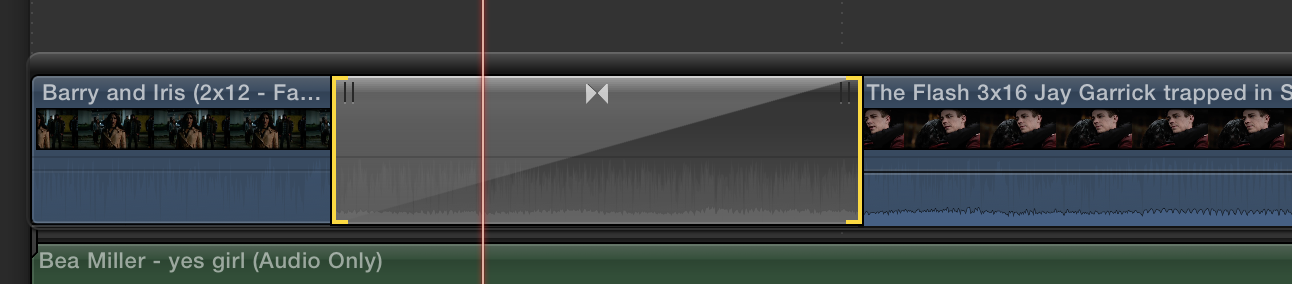
TITLES
this is where you go to add all of your lovely text into your edit. I use this quite often as well, since it's super helpful for trailer edits and just edits in general. to use, just select the option you want and then drag it to the spot you'd like to see it. Use the arrows on the side to trim it if you'd like, or you can always use the blade tool.
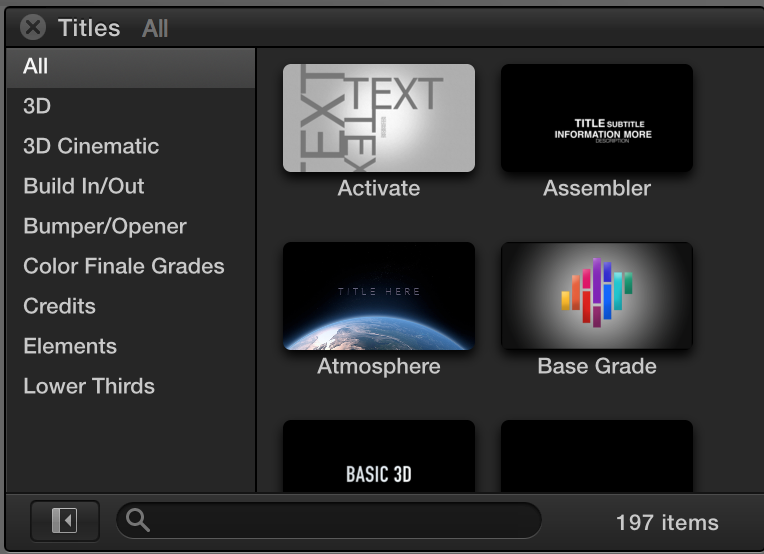
then after you drag it to the spot you want, you are able to edit what you want it to say and whatnot. go to the upper right hand corner to do this.
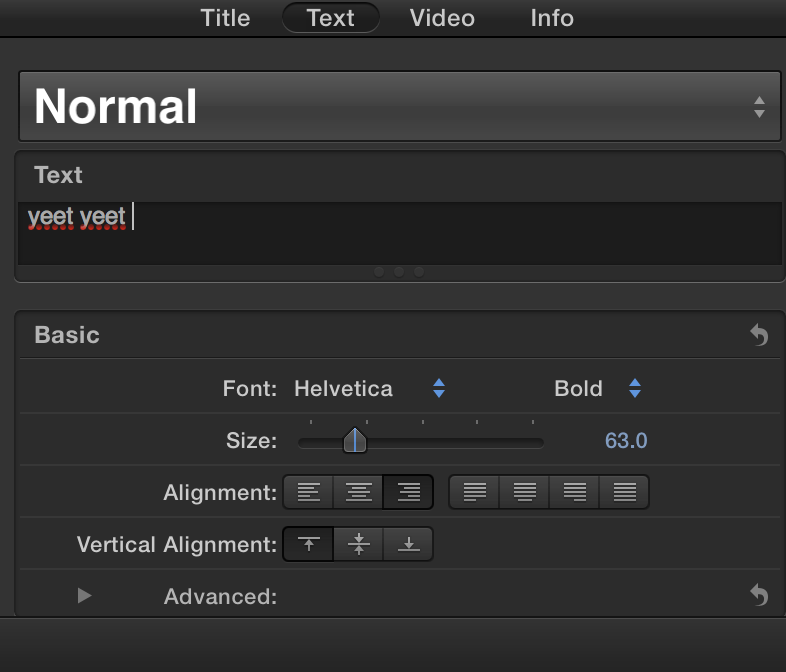
mess around with it of course; you can change the color, the opacity, the size, and a whole lot more. I might go into more depth in a future chapter, but let me know if you guys would like to see that or not.
GENERATORS
I'm going to be honest with you guys, I don't ever use this tab, but it is helpful. I mostly use the "solids" tab down the side, along with the circle image under the elements tab, but you can use it for a lot more things I'm sure. To use these, just simply click and drag like you do with the rest.
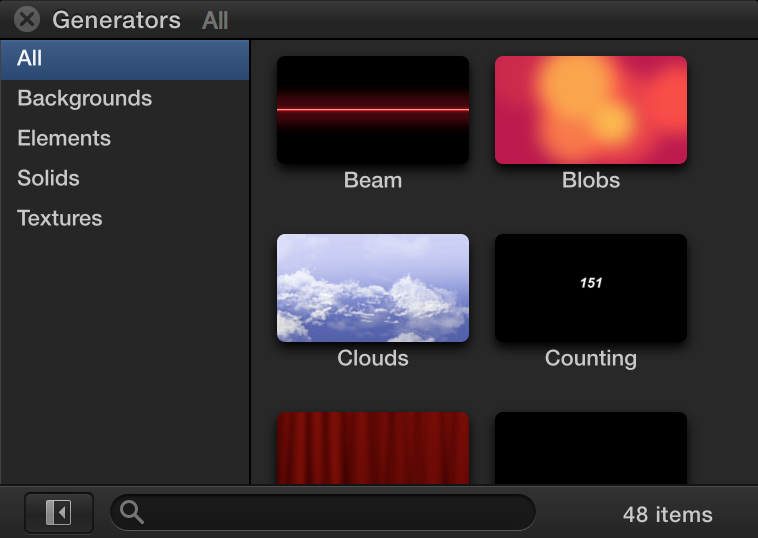
THEMES
I also don't really know what this tab is for, but it looks like it's something like generators too. I'm going to be completely honest with you guys, I'm still experimenting around in FCP, I'm not the master by any means, so we'll both be learning some new things together! haha
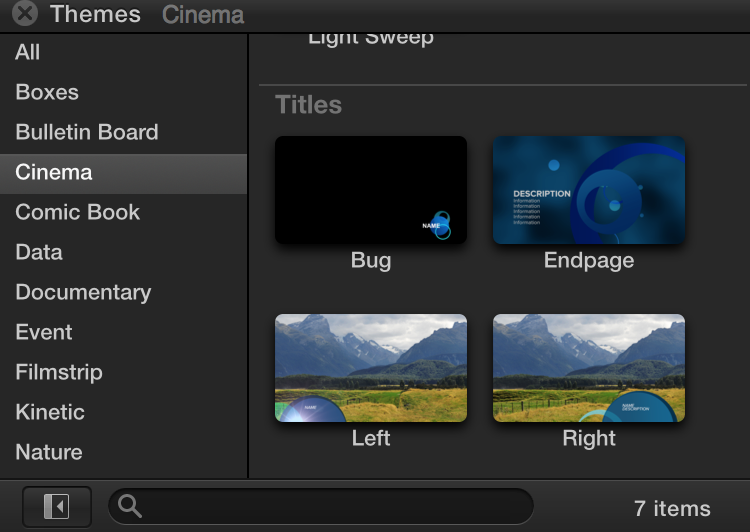
that's about all for those tabs. like I said, it takes a lot of messing around with and playing with it yourself to really get the feel of it, but you will with time, I assure you. I didn't just open FCP and know what to do immediately, it took time and patience to see what I could do and how to do it, so believe in yourselves! xx
___________
sorry for not updating in like...ages! I'll try and update more often, and if I don't, please scold me, lmao. love y'all!
Bạn đang đọc truyện trên: Truyen247.Pro