07. shiny text;
{ in which nostalgicly; vy will show you how to create shiny text }
Okay, so we all have seen those awesome 3D/shiny text on covers, and well they're made using Photoshop or some kind of softwares by adjusting bevel, shadows, exposures, and all that kind of settings. Well, you can do the same with iPhone. So in this tutorial, I will show you how!
1. Go on this website.

2. Click on those 3 little lines next to login at the top right corner.
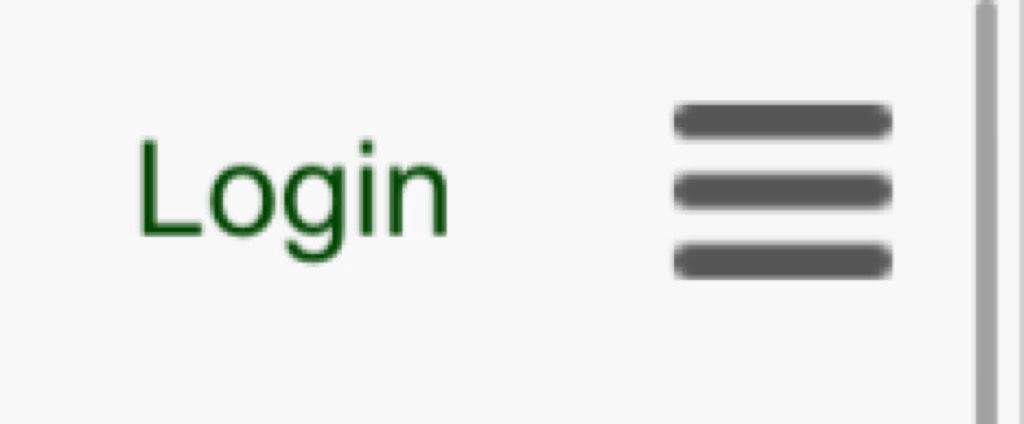
3. After that, a sidebar will pop up and you want to click where it says 'logos'

4. Choose, which ever one you. (All, 3D, Business, Effects, Fire, Fun, Movie, Sports) <--- Those are the choices. I would recommend picking All.
5. Now after picking your choice, you should see a list of text with different kind of effects on them. Pick one of your choice.
6. So, I just clicked on the first text that was on there and a setting somewhat like this should pop up.
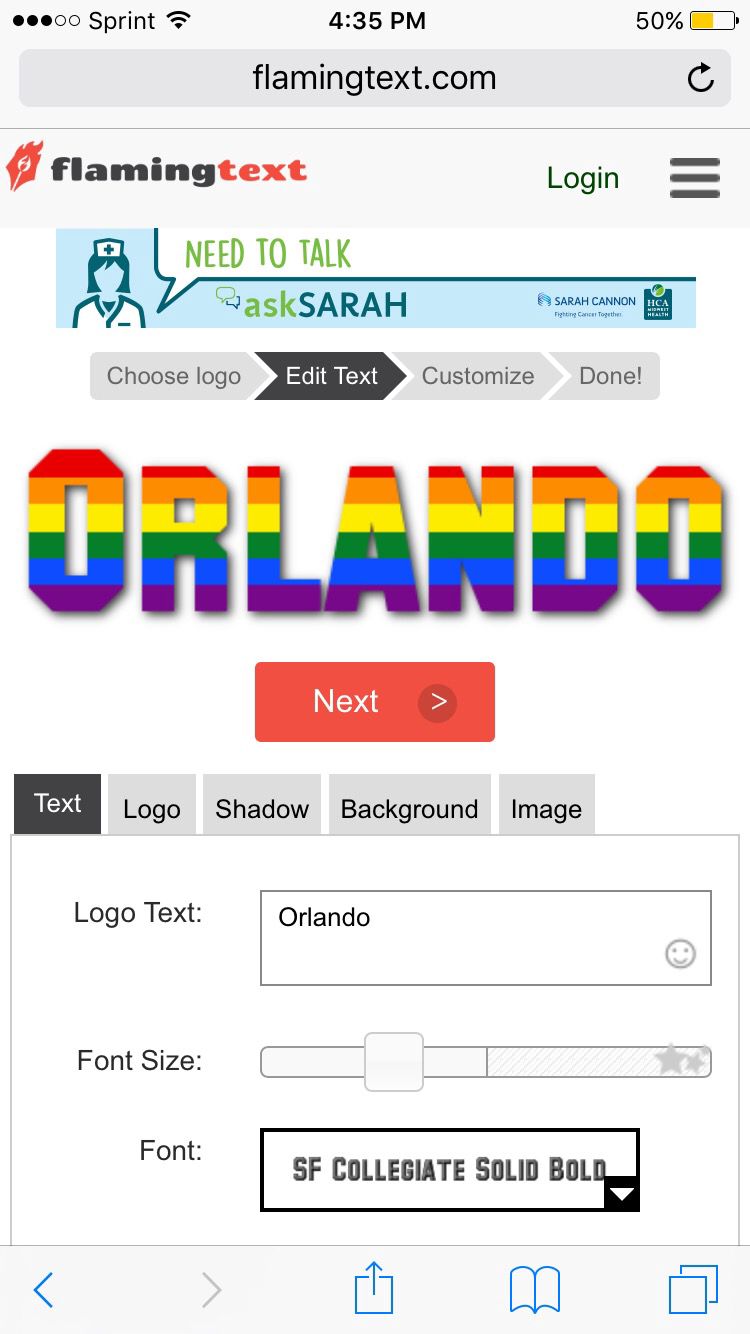
7. You want to click in the space besides 'Logo Text' and type in your cover title or whatever you want.
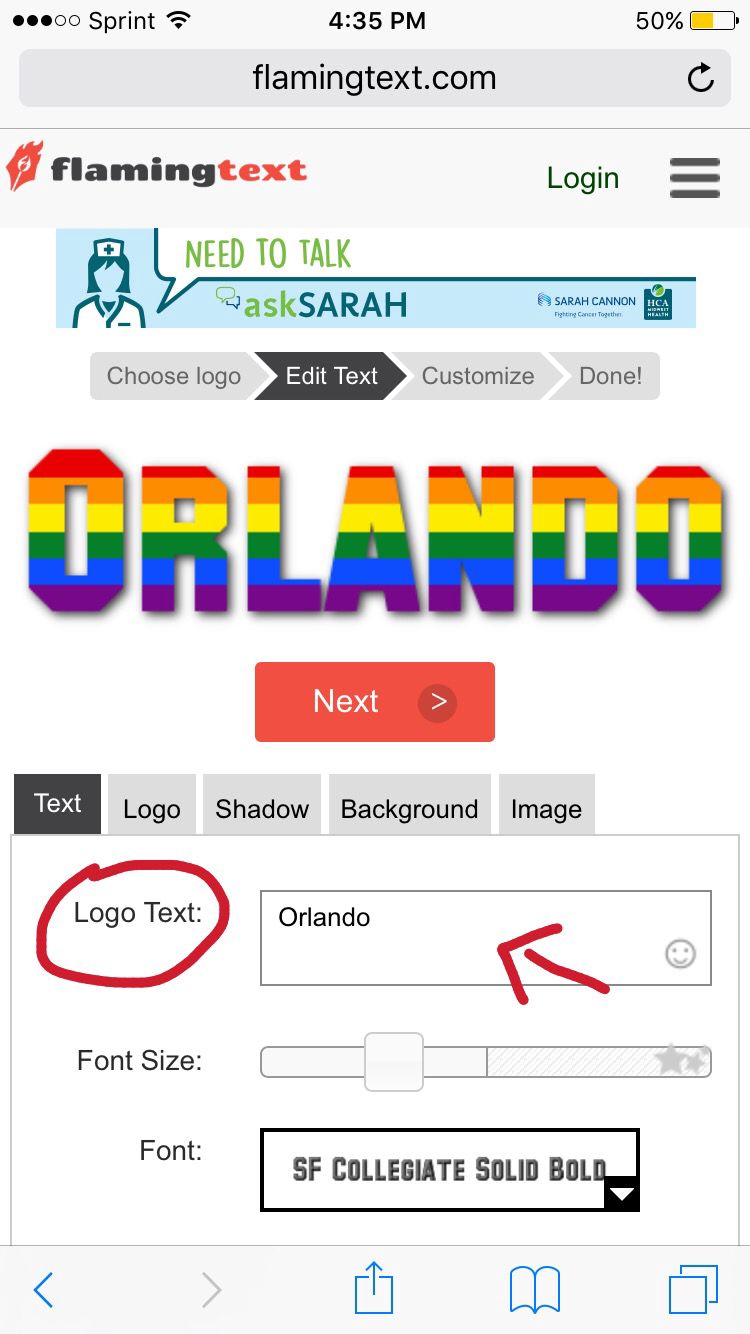
8. Then below a part where it says 'Logo Text' it says 'Font Size' if you click on the 'Font Size' and adjusts to the middle, it will give your logo higher resolutions. But keep in mind to know pass the middle because it will make you pay for the logo.
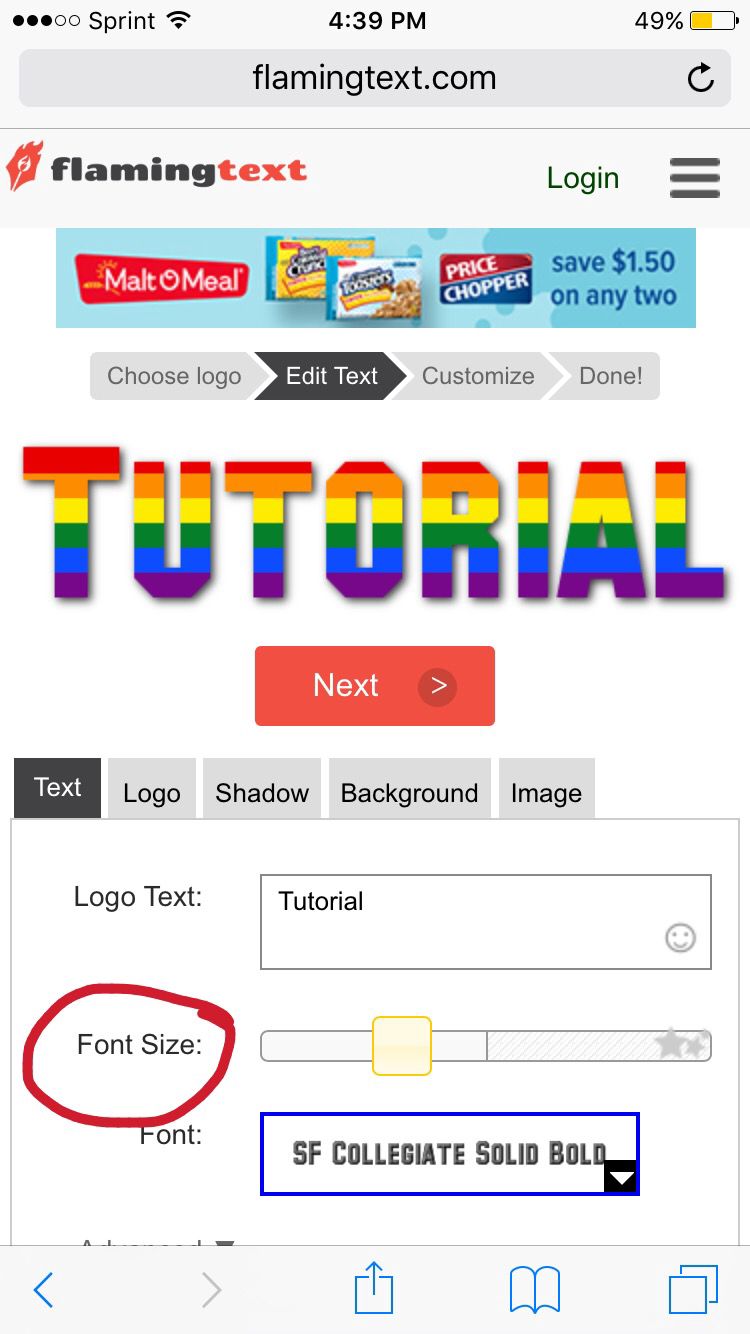
9. You can adjusts the 'shadow' and 'logo' if you like, but since I'm doing a simple 2D text, with a slight shadow behind it, I don't often use it. Now, onto the step! Okay, you want to click on the tab that says 'background' and change the type to 'transparent' because the current type is 'color'. And do keep in mind that not all logo has the 'transparent' type so, those are harder to work with.
You should also noticed that there is a checkered background behind the logo and that means, it is now a transparent.

10. After that click 'next'
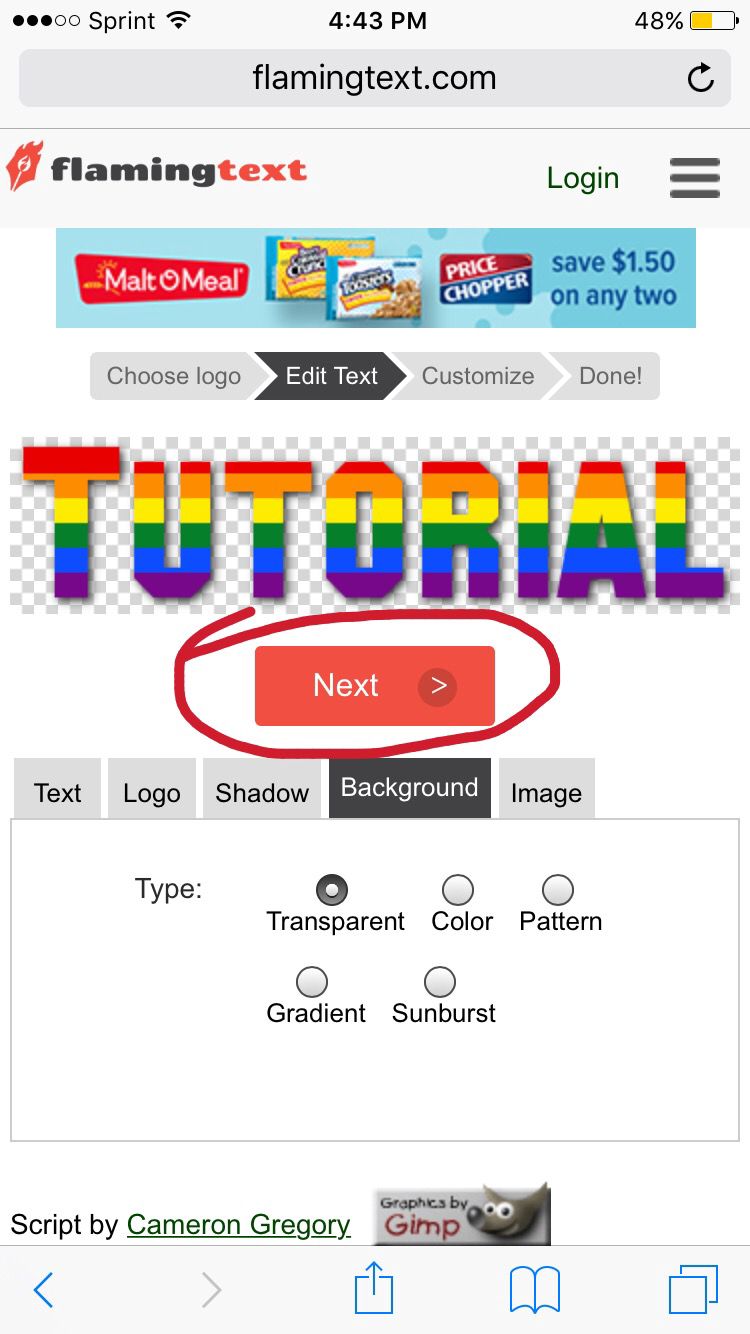
11. Pressed on to the text for a second and then a silver clear-ish tab will pop up and click 'save image'
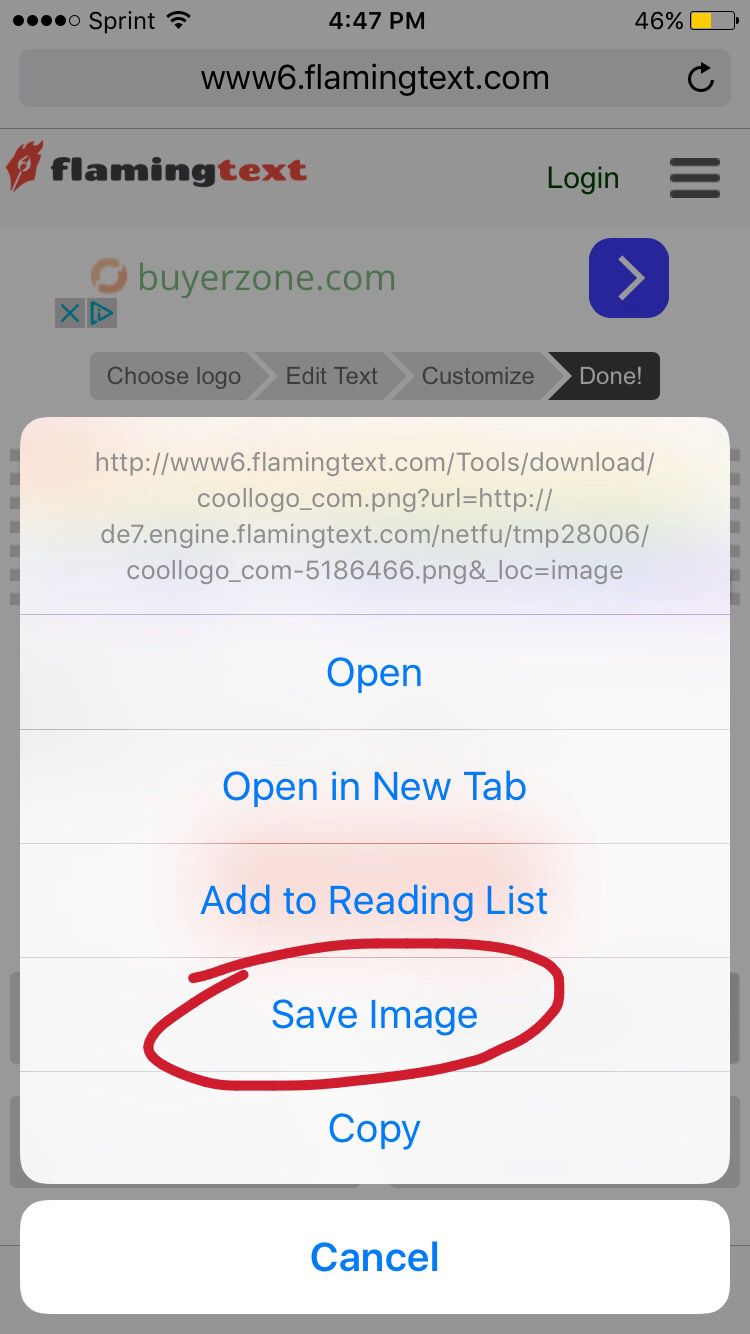
12. Now that those steps are clear, the text should be in your camera roll and it is ready to be placed on any photo using any apps that has a choice of adding another photo!
Until next time,
-Vy
(p.s, if you have any questions, feel free to message this account or my personal account!)
Bạn đang đọc truyện trên: Truyen247.Pro