
How to use Bevel and Emboss
Software: Photoshop CS6
(It will work on any Photoshop)
For: Newbies who want to get that beveled look
Tutorial by: XxMagicFlamexX (Bre)
**
When I was first into designing, I noticed that so many people had such amazing texts and detail. Let's go to the dictionary!
Bevel (Verb)
-"reduce (a square edge on an object) to a sloping edge."
I like to say it gives it more of a shine and 3D affect. So how do we achieve it? I will show you how to apply the affect on both text and objects
Step one: Open a new canvas in Photoshop (I used black)
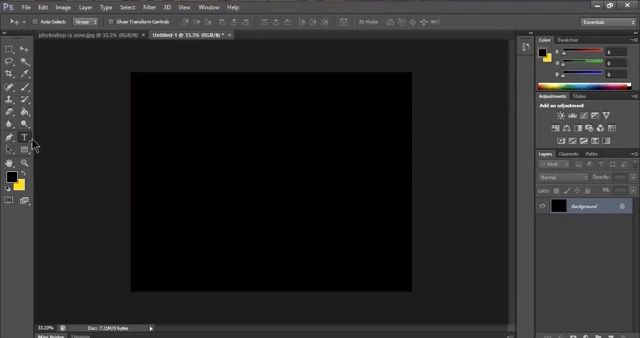
Step two: Apply a text or image layer with anything you would like. Make sure to have the layer selected when beveling it.

Step three: Below the layers panel is 7 different boxes. Select the one with an "Fx" on it.

Step 4: After pressing the box, a window should pop up like this. Select Bevel and Emboss.

Step 5: After you click on this, a menu should pop up of all the different things you can do. Let me explain what these things are
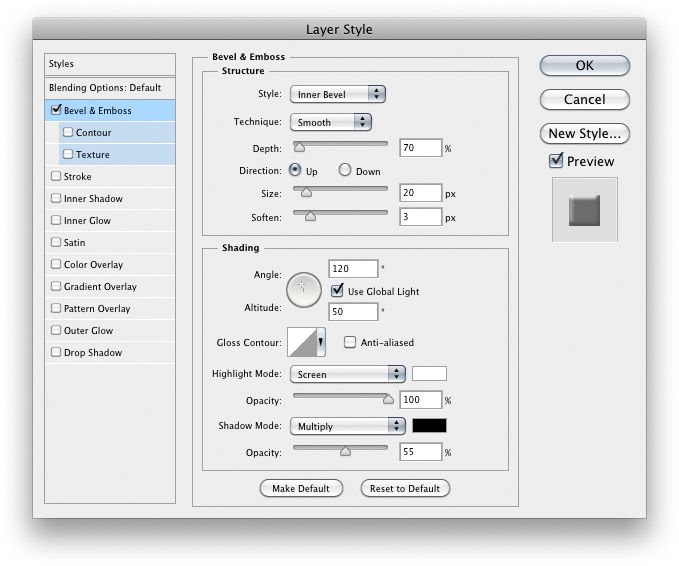
Style: There is no good way to describe this, so here is an example. The most common Bevel is inner.

Technique: These settings of Smooth, Chisel Hard, or Chisel Soft determine how soft or hard the edge of the bevel is. Chisel Hard works well with type and harder-edged elements. Here is what they look like
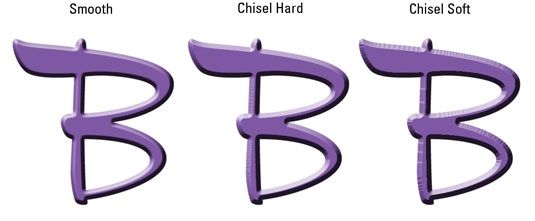
Depth: Affects how raised or sunken the edge of the bevel or pattern appears.
Direction: For these settings, Up positions the highlight along the edge closest to the light source. Down does the opposite.
Size: Controls the size of the bevel or emboss effect.
Soften: Blurs the shading of the effect.
Angle: By moving this, you can change what direction the Bevel faces.
**
Below Bevel on the left, there are two other options. Contour and texture.
With texture, you can apply a pattern onto your layer. Adjust the scale and depth of the pattern, and link the pattern to the layer, if desired. It should look similar to this:

Contours change the distribution of the colors in the effect. You can use the various presets offered to create interesting shadows, glows, bevels, and other effects. It should look similar to this:
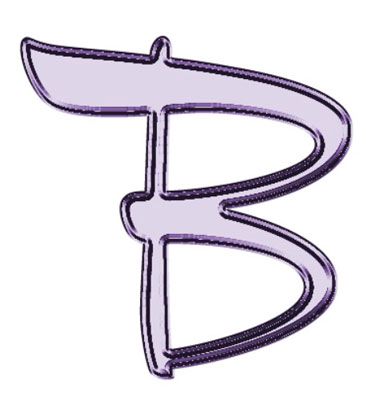
**
There is no specific way to Bevel objects. You just need to mess around with the settings and find what suits your graphic best!
Two most common uses for bevels are:
Text and swirls.

(Image found on google)
I hope this makes sense! If not, please let me know in the comments and tag XxMagicFlamexX
Bạn đang đọc truyện trên: Truyen247.Pro