
APPS: IBISPAINT X





━━ MY GALLERY
your own work area with all of your creations.
━━ COLLECTION
when you download something from the online gallery, it will appear here.
━━ ONLINE GALLERY
artworks by other people will be shown here.

━━ PLUS
creates a new canvas for you to start a new project.
━━ INFORMATION
shows the information of your project. you can only access this when you press on one of your already made project.
━━ PLAY
shows a video of your progress from the start to the end.
━━ UPLOAD
you can press this and it will give you a bunch of options of formats to save your project as.
━━ OPTIONS
click here and you can choose to delete or duplicate your canvas.

━━ SWITCH BETWEEN ERASER & PEN
an easy way to switch between the eraser and pen.
━━ PAINT
you can click on this to get the different options.
━━ BRUSH SIZE
not only can you control the size of the brush and the opacity, you get a range of different brushes. (most of them you can get for free if you watch an ad. then you can use them for 18hours.)
━━ COLOUR
a colour picker, it's self explanatory.
━━ ARROW
you can use this to hide the brush size and opacity slider.
━━ LAYERS
shows the layers that the canvas has.
━━ SIDE ARROW
gives you the option to save as a transparent png or a normal one and to go back to the gallery.
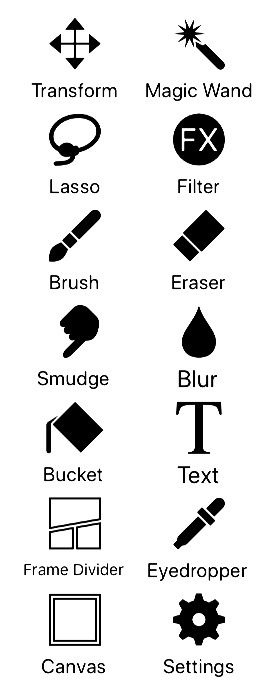
━━ TRANSFORM
you can move the layer around and rotate it as well as warping it how you like it.
━━ MAGIC WAND
you can quickly select something.
━━ LASSO
you can drag your finger over the thing that you want to select.
━━ FILTER
a bunch of filter such as blurring, glitch filters, adjusting colours and more.
━━ BRUSH
you can switch to the paint tool.
━━ ERASER
you can switch to the eraser tool.
━━ SMUDGE
you can switch to the smudging tool.
━━ BLUR
the blueing tool.
━━ BUCKET
the tool that quickly fills in the selected area.
━━ TEXT
you can apply text to your canvas. there are 1000+ fonts you can use!
━━ FRAME DIVIDER
you can add a frame to your canvas and divide it if you want. (i don't use this personally.)
━━ EYEDROPPER
you can drag and pick the colour you want.
━━ CANVAS
you can crop the canvas, rotate it and make it the way you want it to be.
━━ SETTINGS
you can control how you want the different things work.

━━ CLEAR LAYER
clears everything in the selected layer.
━━ INVERT LAYER COLO UR
you can flip the colour of the layer.
━━ MOVE LAYER
you can move whatever is in the layer around the canvas as well as rotate it.
━━ FLIP LAYER HORIZONTALLY AND VERTICALLY
flips the layer and whatever is in it.
━━ MERGE LAYER DOWN
merged the current selected layer to the one below it.
━━ DELETE LAYER
it deletes the layer.
━━ SETTINGS
a range of options that i don't use but you can rename the layers.

━━ UNDO/REDO
you can undo or redo your previous action.
━━ SELECTION
gives you a few options after you select something like copying it, cutting the selected area, etc.
━━ STABILISER
this is very useful because the force fade will fade the beginning and the end of a stroke.
[ first one is with force face and the second is without force fade ]

━━ RULE
useful for making perfect circles or a straight line.
━━ MATERIALS
you can use the different materials for texturing.
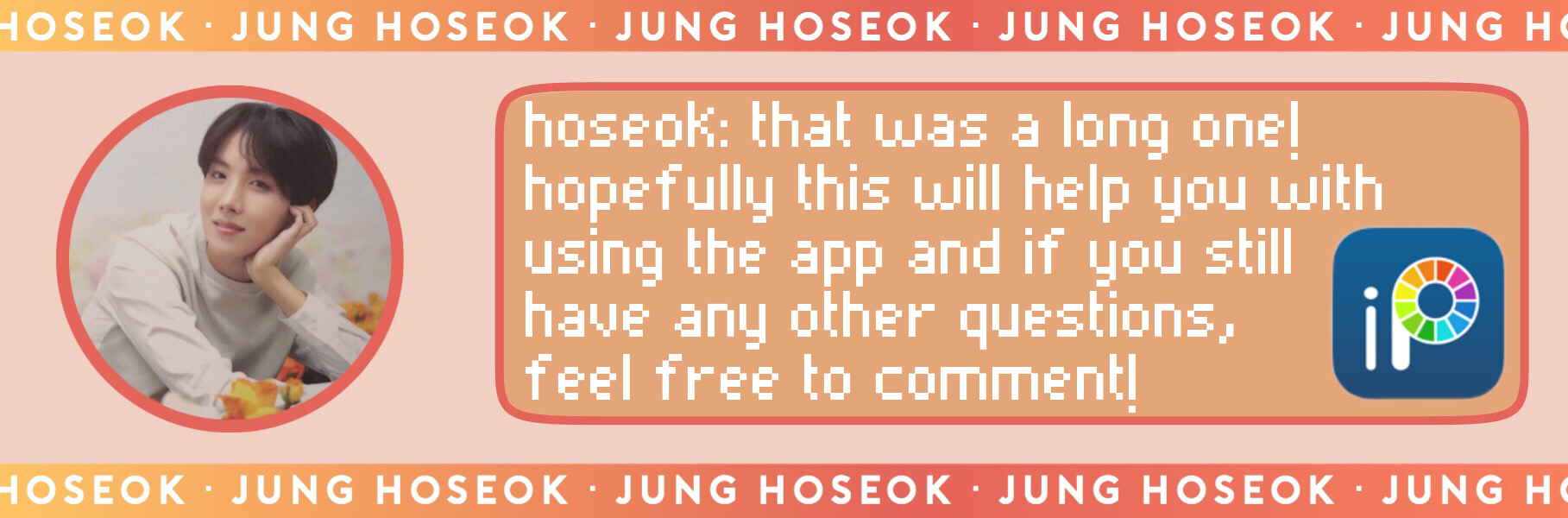

Bạn đang đọc truyện trên: Truyen247.Pro