
Tips and Tricks for PicsArt and what happens next (Part 1)
PicsArt is an android app where you can make edits, do drawings and make really cool things; this is the alternative app for superimpose which does cost money while PicsArt doesn't. I use PicsArt whenever I am not at home or have forgotten my laptop where I have Photoshop installed.
(And yes I have covers but only for when I need to remember Wattpad's size)
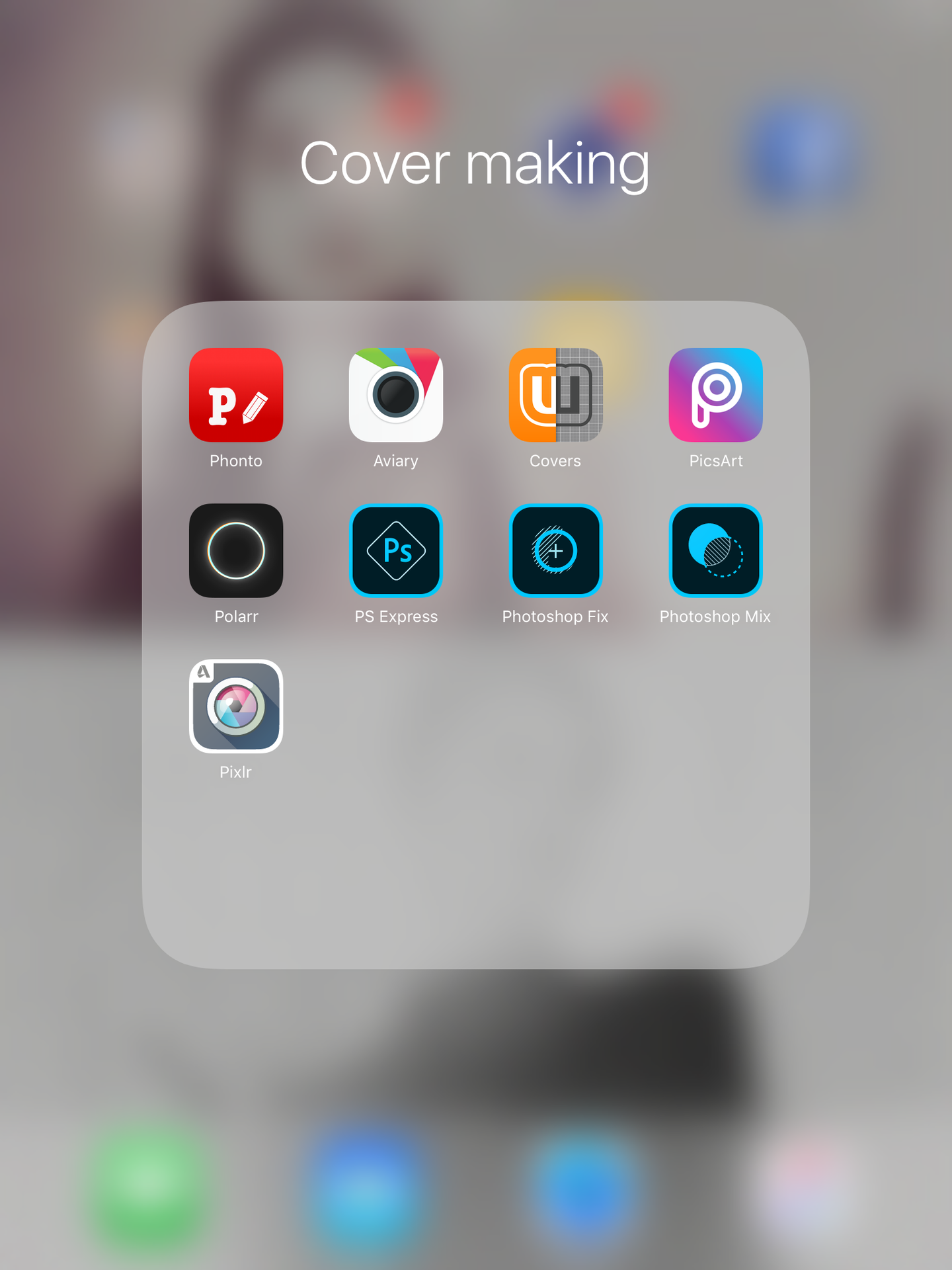
With the new update, the icon has a big P with an ombré effect that diagonally changes from pink - blue; since I am on my IPad, this may look different to yours but the principles are the same. Anyway, once you have opened the app, you are introduced to this:
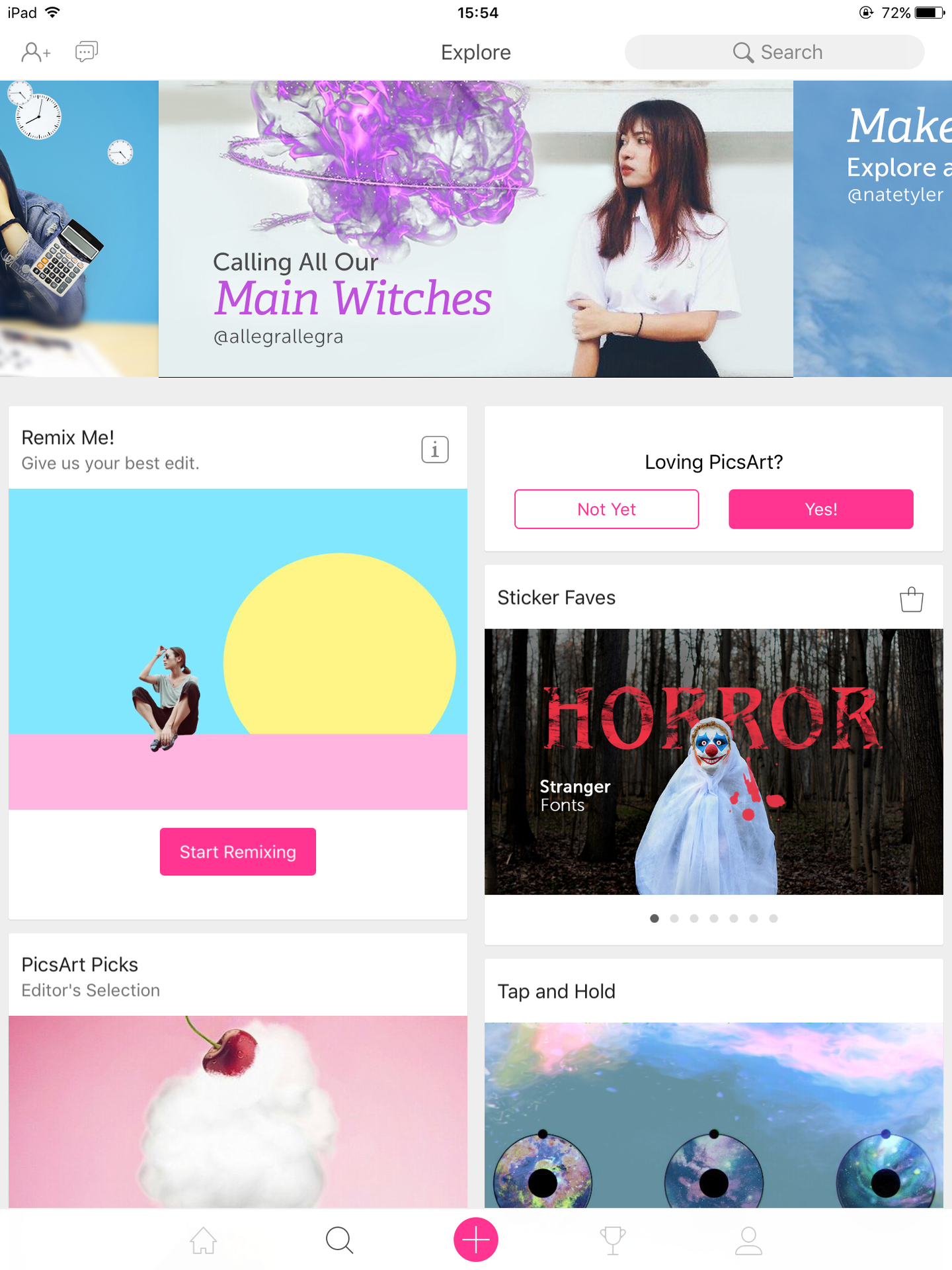
To create an edit, you press the pink + button at the bottom middle of the page, you will then be introduced to this page but we are going to look at the bottom half where it has EDIT, COLLAGE, and DRAW. To create a cover you stick with edit.

Once you are on edit, you scroll down until you get to an image that you want to edit, I am using a plain white image which is the correct size of Wattpad's recommended book cover. As you can see, you are lead to this type of screen (I have already added my base backgroud).

Next you add more photos until you are left to this which is the draw icon; this is where you can add shadows and lightings; I added a lighting to the face and hair but I chose the lowest opacity on the paint brush. Which leads you to this thing where you can change what you want to use and lower or increase the size and opacity. (Didn't take a screenshot; oops)
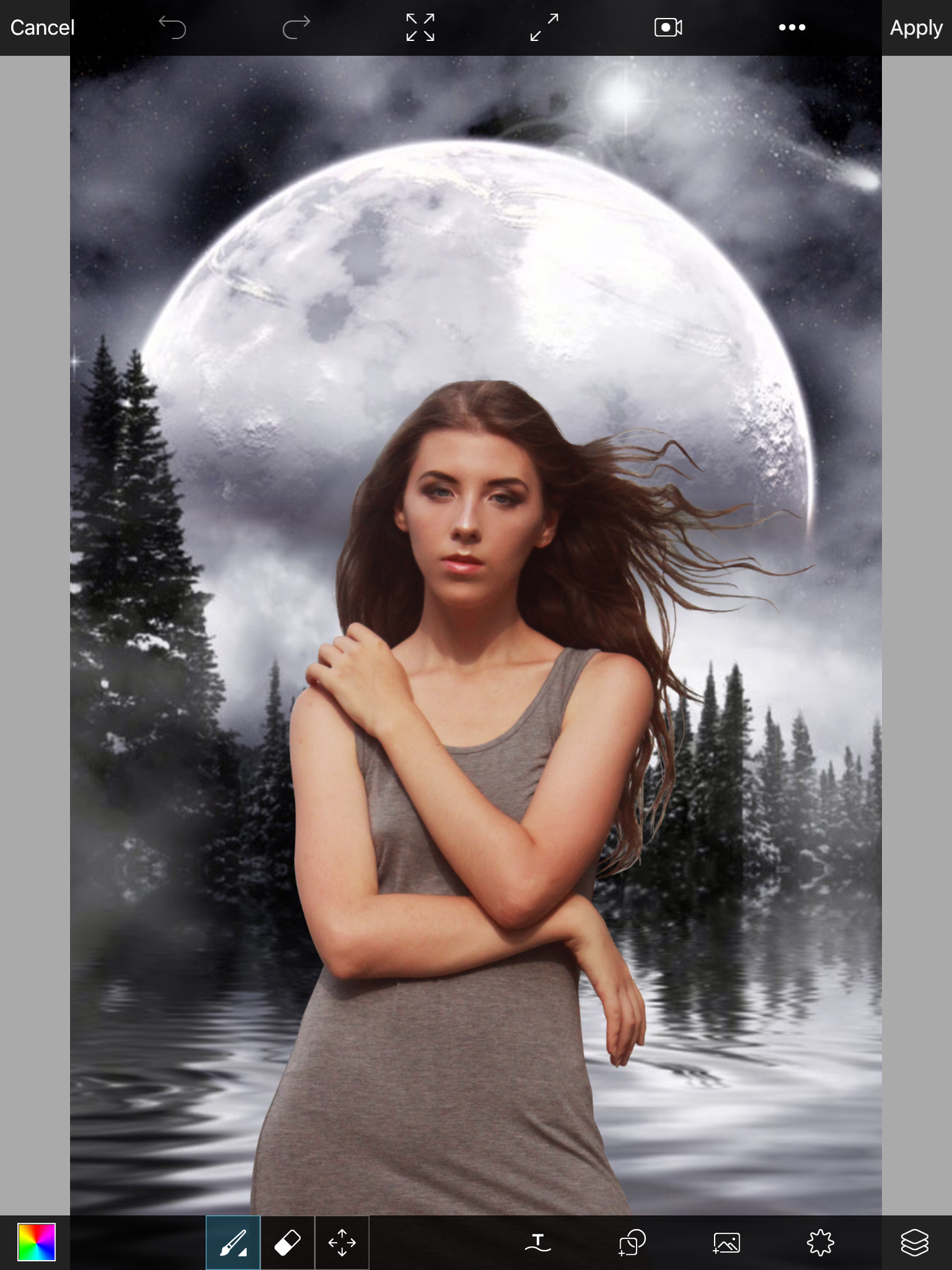

I then grabbed a black image and rub the bottom out before turning the opacity down so it doesn't look odd.
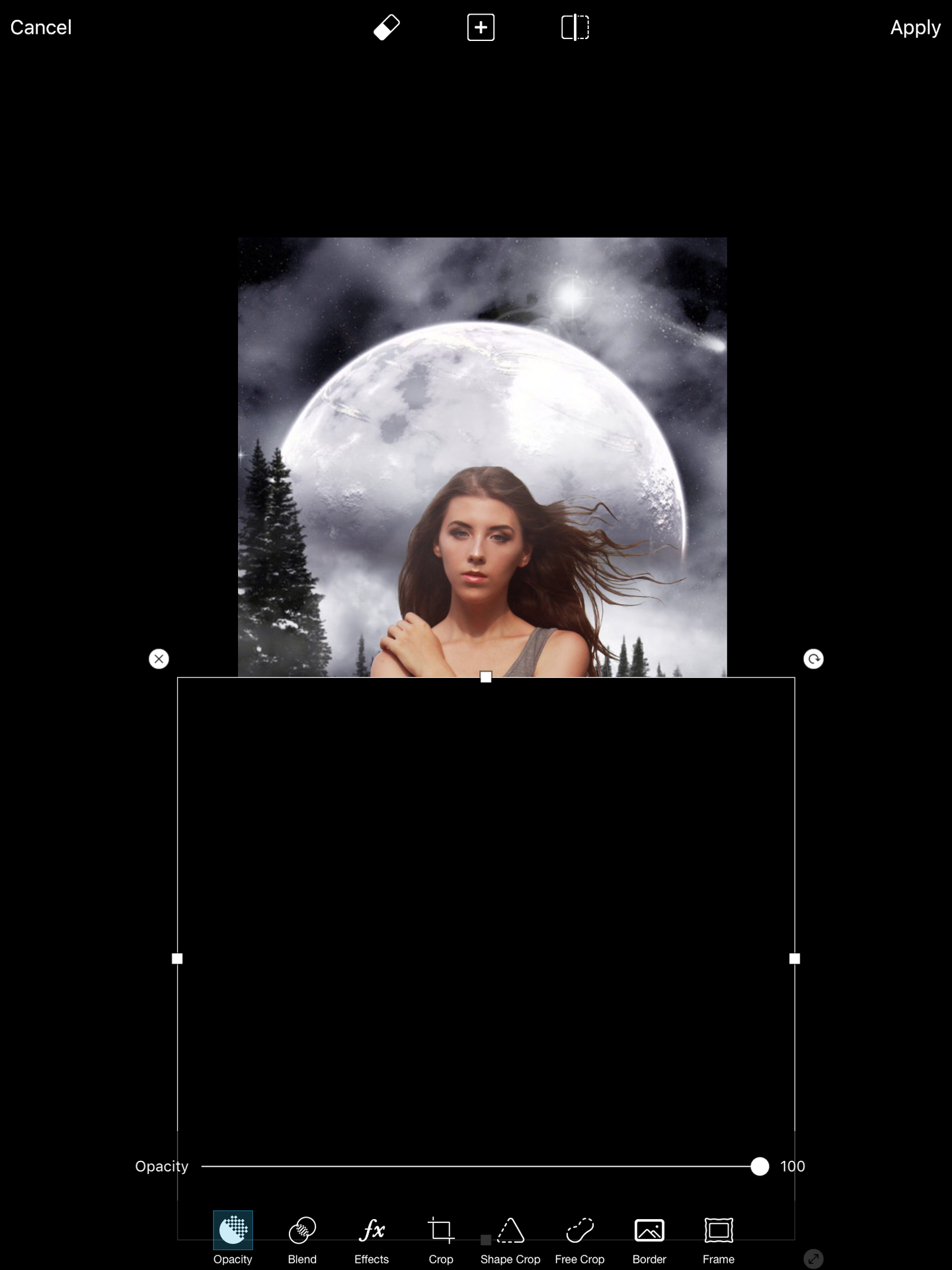
I then went onto an app called Phonto which is the on with the red icon that has a P and a pencil (the first one basically) and used a black background to type in my title then saved that before going back to PicsArt (make sure you saved it before hand) and adding the picture.
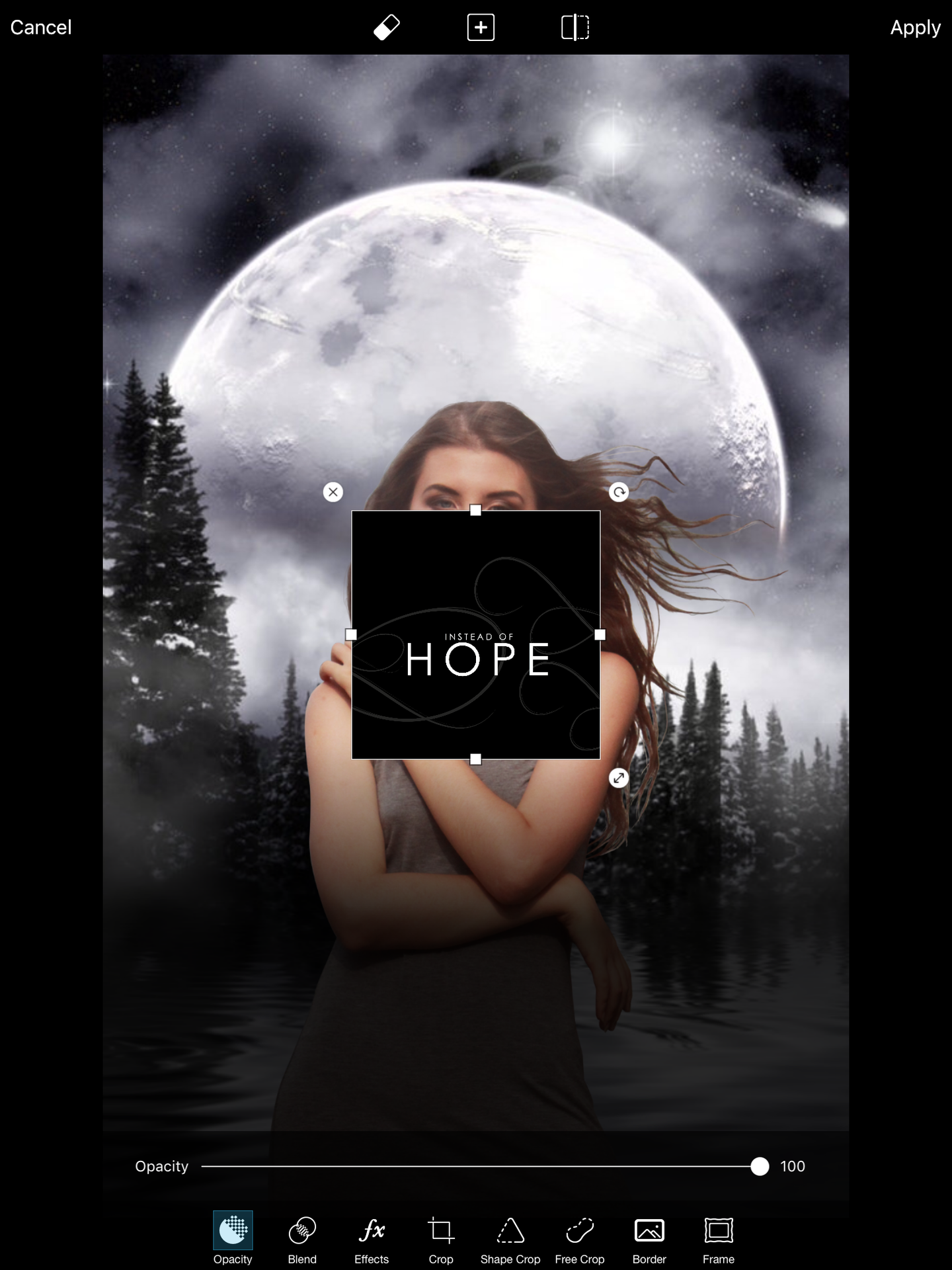
You go onto blend and move the carousel type thing until you get screen then you can move it to wherever you want the title to be.


Next add your logo by doing the same thing as above before going to border and adding a light, white border like this:
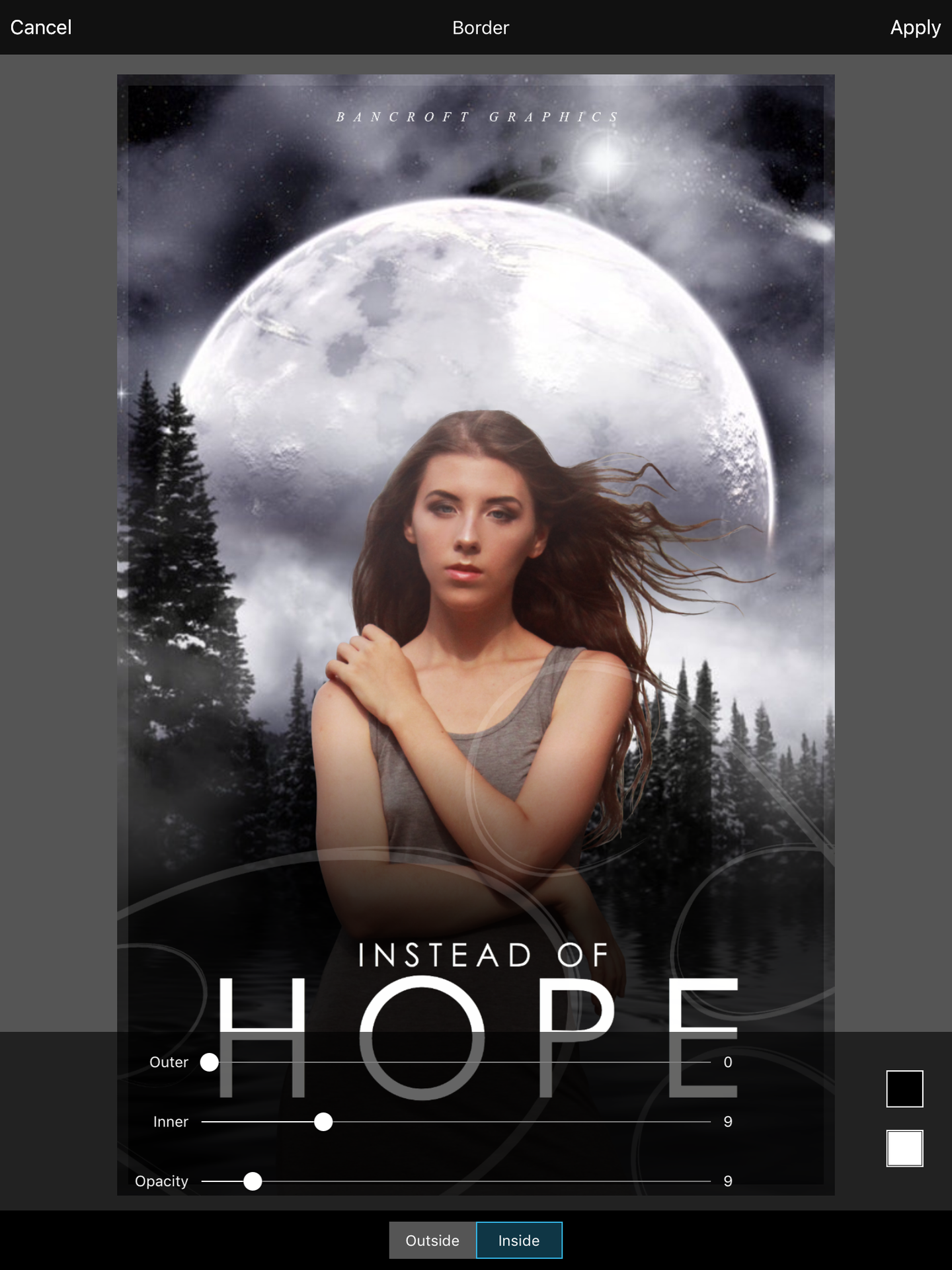
Then go to effects and go to artist before pressing oil paint and making it look like you have used Topaz.

Bạn đang đọc truyện trên: Truyen247.Pro