
[07] 3D tumblr effect
This one's really cool, and easy!
** You can substitute the red and blue colors for whatever you want. These are just the normal colors.
s t e p - o n e :
Open Pixlr Editor and your picture.
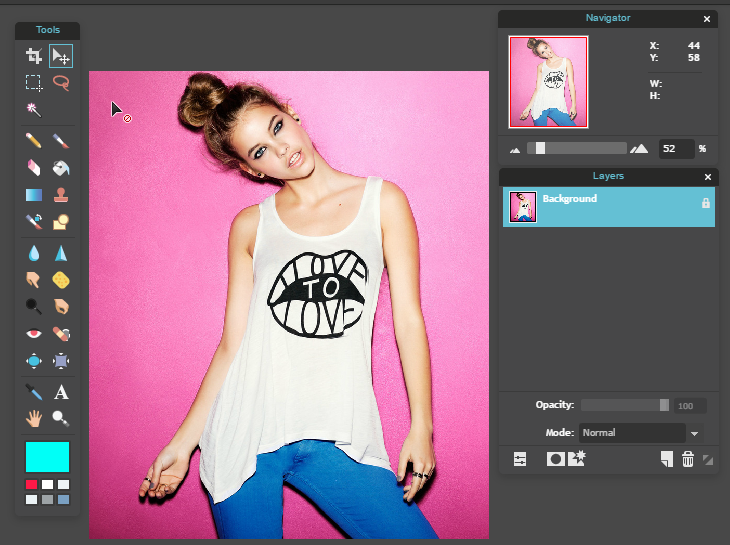
s t e p - t w o :
Make sure you are on the Background. Right click the layer and select "Duplicate layer". Rename this layer "Red Background".
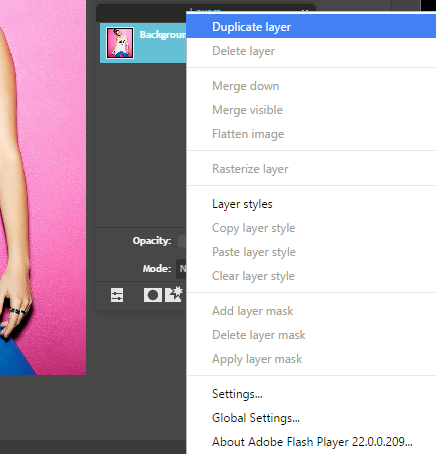
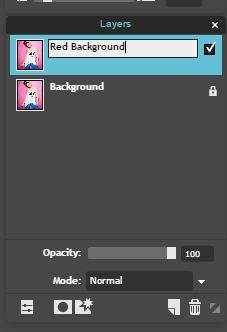
s t e p - t h r e e :
Create a new layer. It looks like the piece of paper right next to the trashcan on the Layers Panel. Rename this layer "Red Layer".
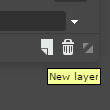
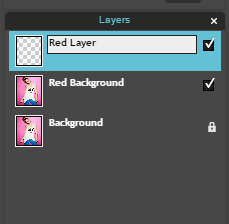
s t e p - f o u r :
Click on the Red Background layer. Right click and select "Duplicate Layer". Move it to be above the Red Layer. Rename this "Blue Background".
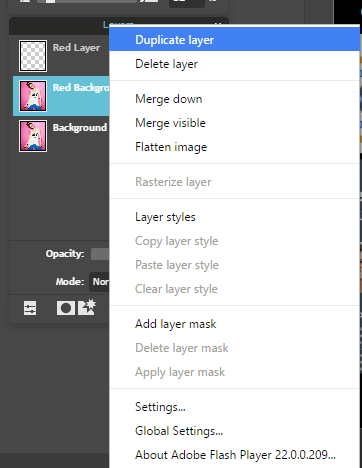
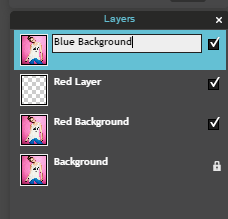
s t e p - f i v e :
Create a new layer. Rename this "Blue Layer".
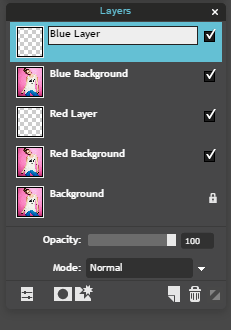
s t e p - s i x :
Click on the Red Layer. Go up to the Paint Bucket tool on the toolbar. Go down to the colors and change it to a shade of red. Next, click anywhere on the picture. If you look at the Layers Panel, the box will turn red.

s t e p - s e v e n :
Now go to the blue layer and do the same thing. Go to the paint bucket and change the color to a shade of blue, the click anywhere on the picture. The icon next to the layer will turn blue, as well as the entire image itself.
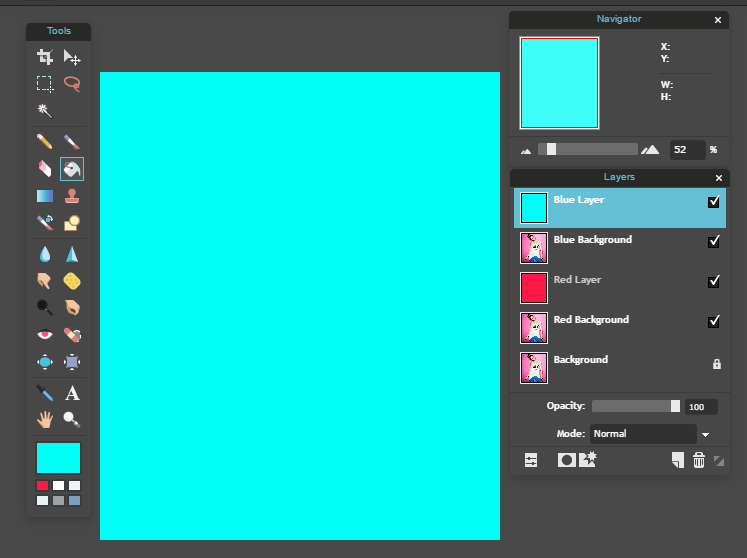
s t e p - e i g h t :
Click on the Blue Layer and change the Mode to "Screen".
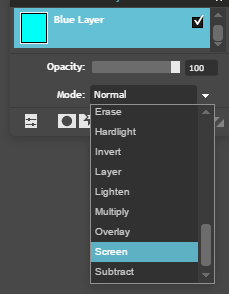
s t e p - n i n e :
Do the same with the Red Layer - change the mode to "Screen".
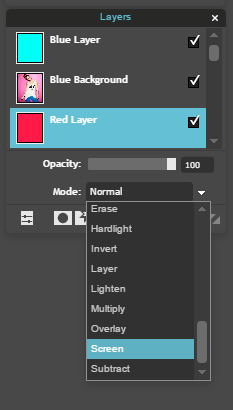
s t e p - t e n :
Right click on the Blue Layer and select "Merge down". This should merge it with the Blue Background layer beneath it.
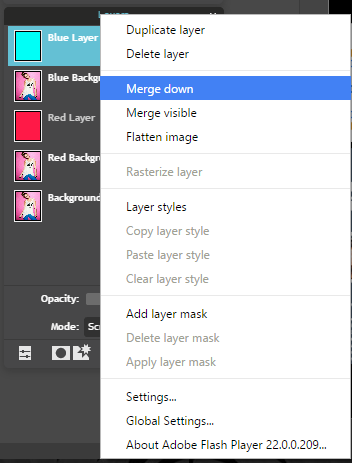
s t e p - e l e v e n :
Do the same with the Red Layer. Right click and select "Merge down". This should merge it with the Red Background layer beneath it.
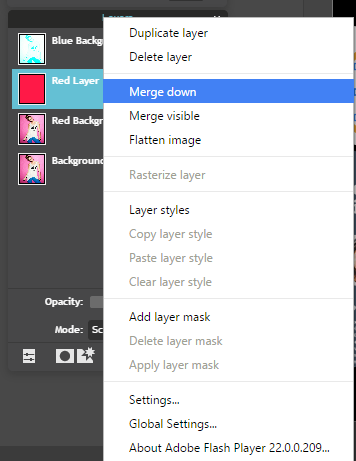
s t e p - t w e l v e :
Click on the original Background layer. Go up to "Adjustment" and select "Desaturate". This will make that layer black and white.
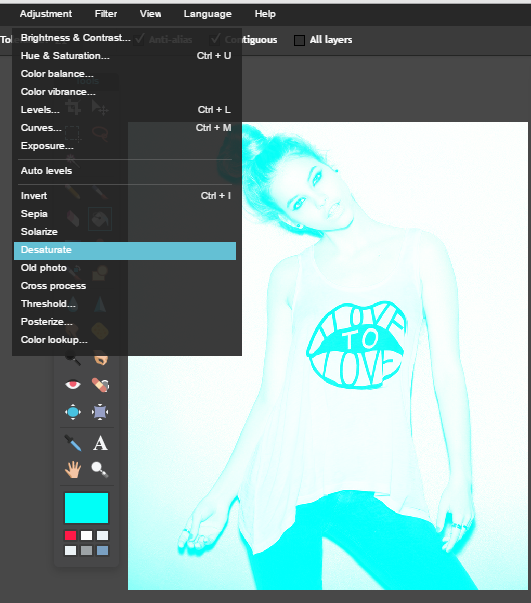
s t e p - t h i r t e e n :
Click on the Red Background layer and change the Mode to "Darken". Do the same with the Blue Background layer.
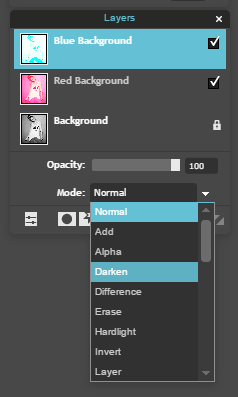
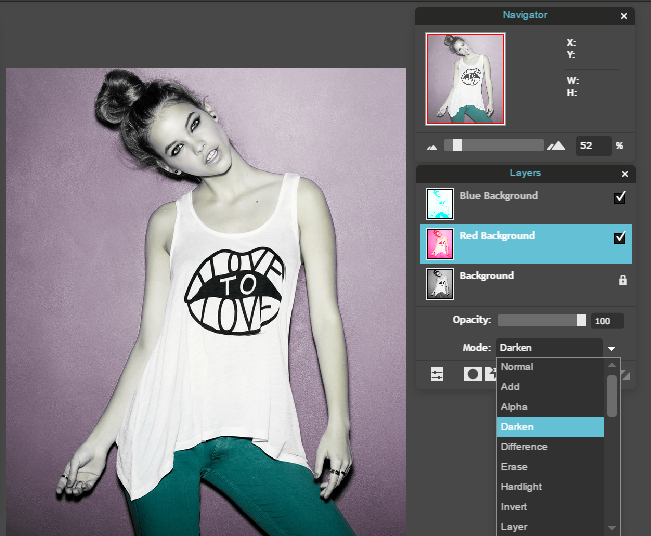
s t e p - f o u r t e e n :
Click on the Blue Background. Select the Move Tool and move the image slightly to the right, or as far as you want it.
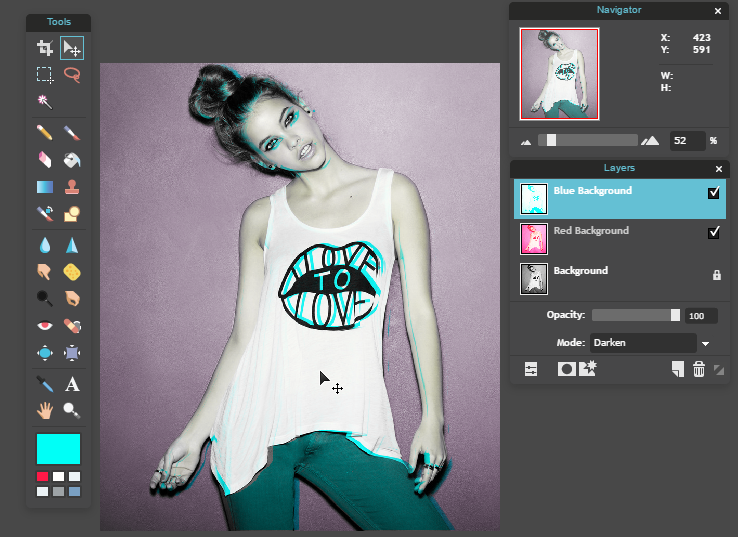
s t e p - f i f t e e n :
Lastly, click on the Red Background. While still on the Move Tool, move the image slightly to the left, or as far as you want it.
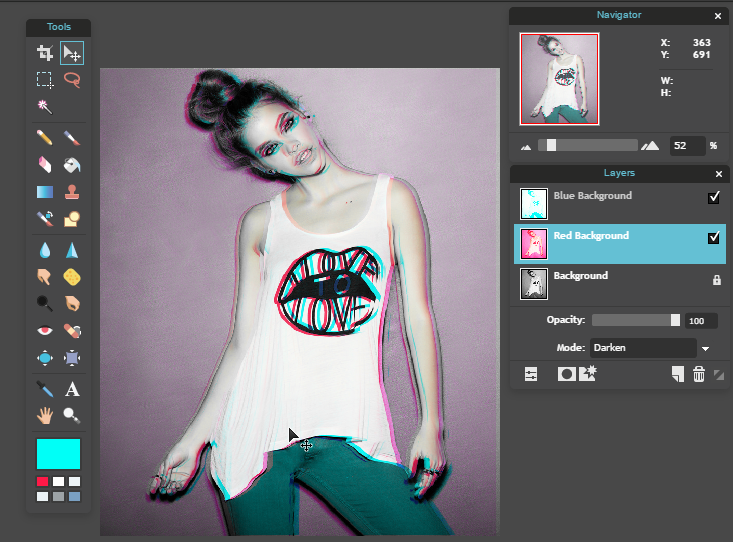
That's all! Hope you got it. :)
Bạn đang đọc truyện trên: Truyen247.Pro