
tools
to be noted
- the little, white, arrow-type symbols located in the bottom right hand corner of some of the icons of the tools indicate that the icon represents one tool out of a package of associated tools. To access the other tools, all you need to do is hold down on the icon for long enough until an options box pops up beside it.
- I'm not an absolute expert on all of these tools, but hopefully it'll be at least somewhat helpful to some of you.
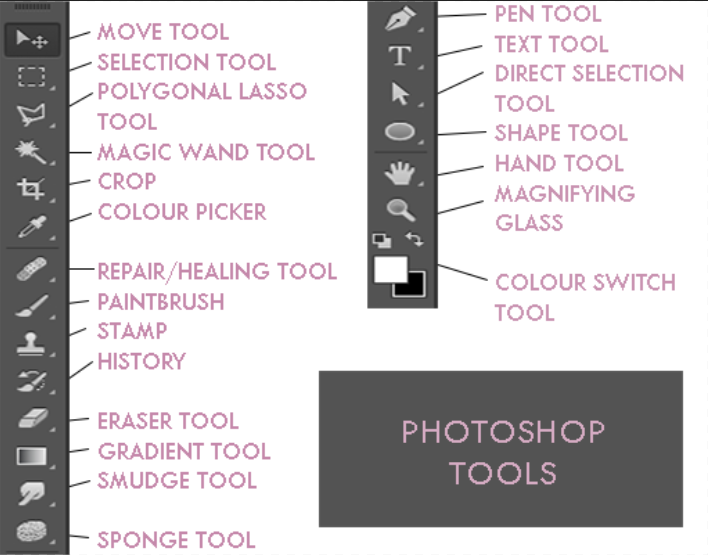
1. move tool
- used for resizing and moving images around the page
- involves stretching, and rotation
- also comes with an option of 'show transform controls,' which can be ticked or unticked
- transform controls are the boxes shown around the rectangle in the image above, and are necessary for resizing, rotating, etc. the layer. If a precise placement of the layer in a certain space is necessary, un-tick the 'show transform controls' box and you'll be able to see the movement of the layer a lot better.
- movement can also be facilitated by the arrow keys on the keyboard
- the circle in the middle = rotation point of image and is movable.
2. selection tool (rectangular marquee tool)
- used for selecting certain areas of a layer
- useful for painting/doing gradient/shading within a certain area, i.e 'colouring inside the lines,' because anything outside the selection ring will not be affected
- comes with an extension of: elliptical marquee tool, single row and single column marquee tools, which are different selection shapes.
3. polygonal lasso tool
- works in the same way as the selection tool, but is more useful for drawing geometric shapes to make more geometric art, somewhere in the style of cubism~
- accompanied by: lasso tool + magnetic lasso tool
- lasso tool is also a selection tool, in which you draw the selection yourself.
4. magic wand tool
- accompanied by quick selection tool
- selects according to colour, and therefore useful when cropping out solid, monotoned backgrounds. Should not be used for cutting out hair.
5. crop
- crops the image, and useful if you're unhappy with the proportions of the file but you can't be bothered to create a new one.
- accompanied by a bunch of things I have never touched
6. colour picker (eyedropper) tool
- will set the colour on top of the 'colour switch tool' (see above, in this case it's white) to whatever colour you click on in the document
- will do the same thing to change the colour of text, and pretty much anything else
- a real lifesaver when it comes to picking out colour schemes so that you don't end up with a catastrophic rainbow of a graphic
- accompanied by 300 things that I've never heard of
7. repair tool (for boo boos)
- I've never used it before, but I assume it helps to fix up minor cutting/blending mistakes? don't quote me on that
- accompanied by idk what
8. paintbrush tool
- absolutely brilliant for making textures and backgrounds
- the app comes with a couple different brushes and textures brushes, but you can download lots of brushes online
- things you can change are the size, hardness, and colour of your paint + paintbrush
- I could not survive without this tool
- accompanied by: pencil tool and two other things I don't know about
- pencil tool: great for drawing fine lines, especially when doing vectors, but apart from that, I don't use it.
- I'll be putting up links for downloadable psd brushes in my resources book
9. stamp tool
I have no clue, I've never used it before :0
10. history brush and history art brush tools
Never used them before, but I assume they had out free copies of renaissance art. Dunno.
11. eraser tool
- lifesaver
- hard brush for background erasing, soft brush for hair and clothing, etc
- accompanied by magic eraser tool and background eraser tool
- magic eraser tool works in the same way as the magic wand tool
12. gradient tool
- accompanied by paint bucket and 3D material drop tool
- the gradient tool's colours work according to the 'colour swap tool' as labeled above
- there are several default options, as well as colour customised ones regulated by the colour swap tool
- if you're aiming for a shadow gradient on top of the graphic to make it a bit lighter/draker/have highlights, pick the 'colour ---> transparent' option. The colour used for this will be the top colour on the colour swap tool (in the case above, that would be white)
- super great for adding in the mood of a graphic and for helping with blending in pngs
13. smudge tool
- accompanied by sharpen tool and blur tool
- great for dragging text places and making to look a bit dragged out and fuzzy
- super good for extending backgrounds of images that don't quite fit the dimensions of your graphic
- great for blending and cool, manipulated effects
- sharpen and blur tools sharpen and blur
- the three tools work on a similar basis to the eraser and paintbrush tools, but they don't so the same thing
14. sponge tool
- don't ask me
15. pen tool
- useful for vector drawings and for drawing curved lines
16. text tool
- does this need explaining?
- it co-works with the movement tool, and is great for text manipulation, including bending and situation of texts
- the app comes with generic fonts, but links will be provided in my Resources book for downloading cool fonts.
17. direct selection tool
...
18. line tool
- this is the shape package, where you can draw shapes out
- I use it for making backgrounds and adding it a minimalistic touch
- for minimalistic graphics that can be made with simple shapes
- I do NOT use this for making vectors.
19. hand tool
- comes with rotate tool
- lets you move your document around the page and rotate it to get a better look at it
- good when you're doing things that involve upside-down things. ?
20. zoom tool
- zoom in, zoom out. 'nuff said.
21. colour swap tool
- total lifesaver
Bạn đang đọc truyện trên: Truyen247.Pro