
Vector Images on Mobile!
Hello there! It's -TheAnimeFreak- and over here I'll be teaching you how to make vector images on your mobile or tablet.
Here's a list of what you'll be needing:
•A mobile or a tablet
•Autodesk Sketchbook (A drawing app that's available for both, iOS and Android.)
•An image to be converted into a vector.
I'll be using this image as an example:

Alright, let's get right into it!
Step 1: Open Autodesk Sketchbook and click on the icon with the ruler. Then click on the import image button to open your image in the app.

Step 2: Now select the rainbow coloured icon next to the layer icon and select the colour picker.
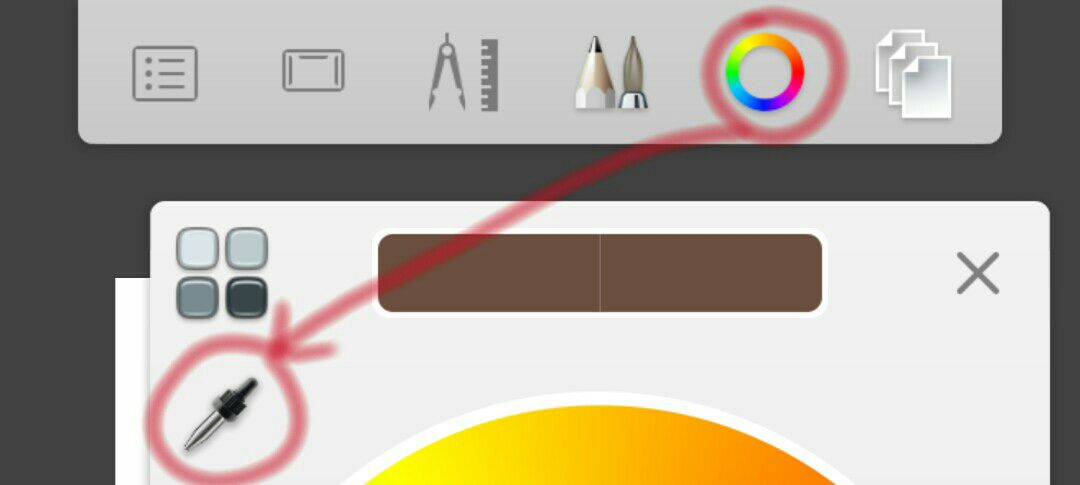
Then move it around over the image and pick the colour of the part that you want to start with. In this case, I decided to start with the hair.
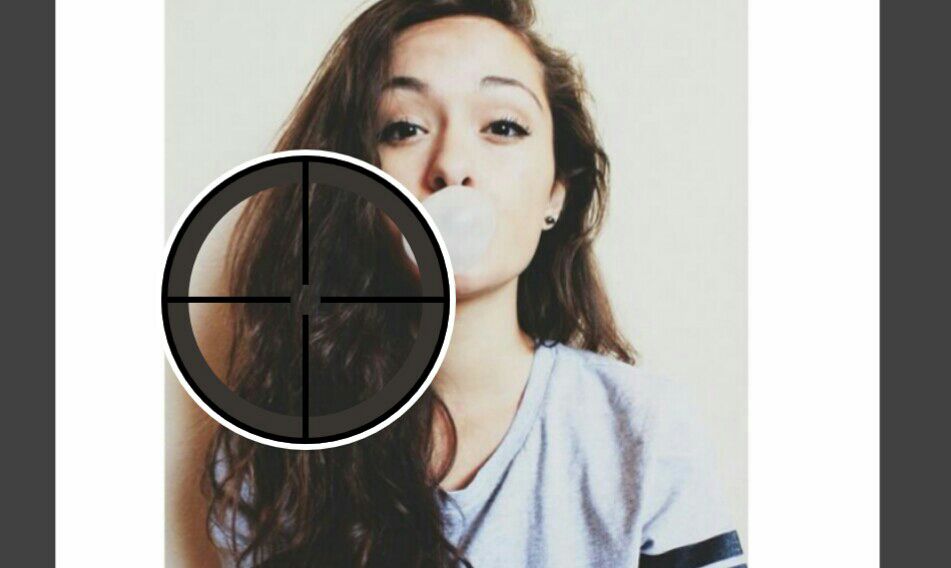
Step 3: Click on the icon on the top right corner (the one next to the colour icon) and click on the plus sign to add a new layer.
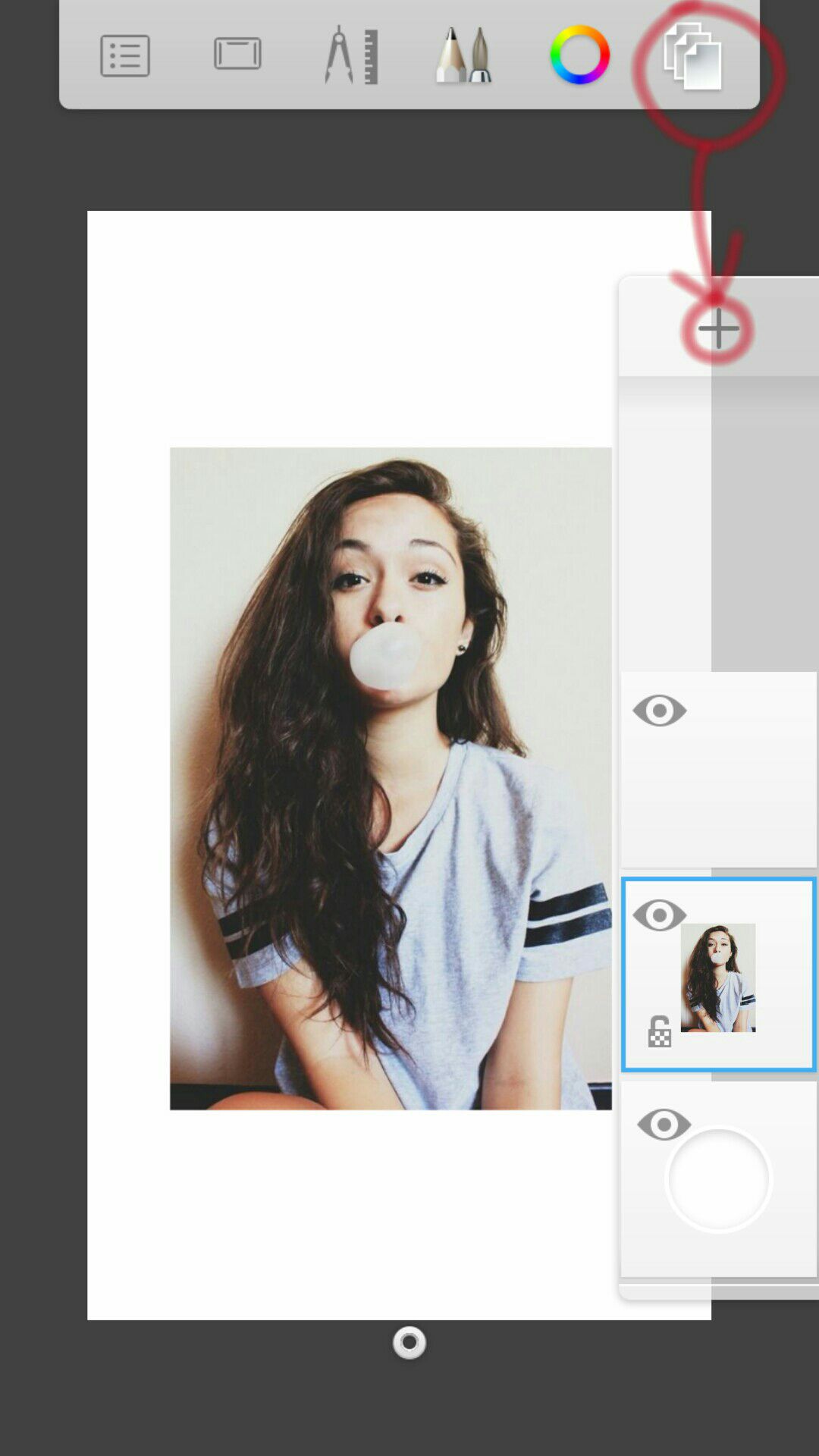
Step 4: Now that you've opened a new layer, select the pencil icon on top and select a brush. You can adjust the size by tapping on the tiny circular icon below and swiping left or right until you get your desired brush size.

Step 5: So all you have to do is draw over the part on a new layer. Try to include as many details as you can and do not draw over anything other than your chosen part (the hair, in my case.)
Now it looks something like this

All you have to do now is repeat the process for different parts of the image with different colours to finally get your vector.
Note: I reduced the opacity of the image to make it easier for myself because then I can tell the difference between the drawing and the image. If that works for you then you can do it as well.
To reduce the opacity of the image you need to simply tap on the layer and a dialogue box will show up where you can adjust it.
You can even start painting directly on the image, without the hassle of all the layers. However, I think having layers allows more room for rectifying mistakes. But hey it's totally up to you.
FINAL RESULT:
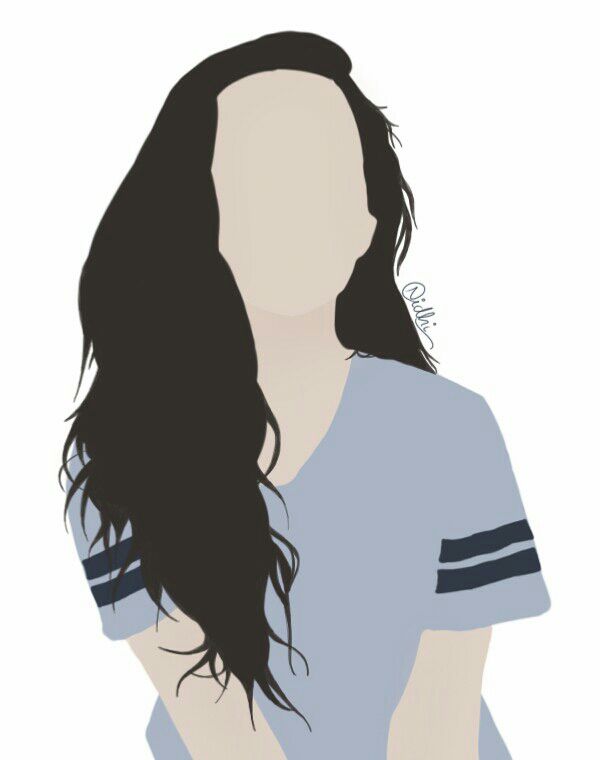
Also if you click on the eye button over here
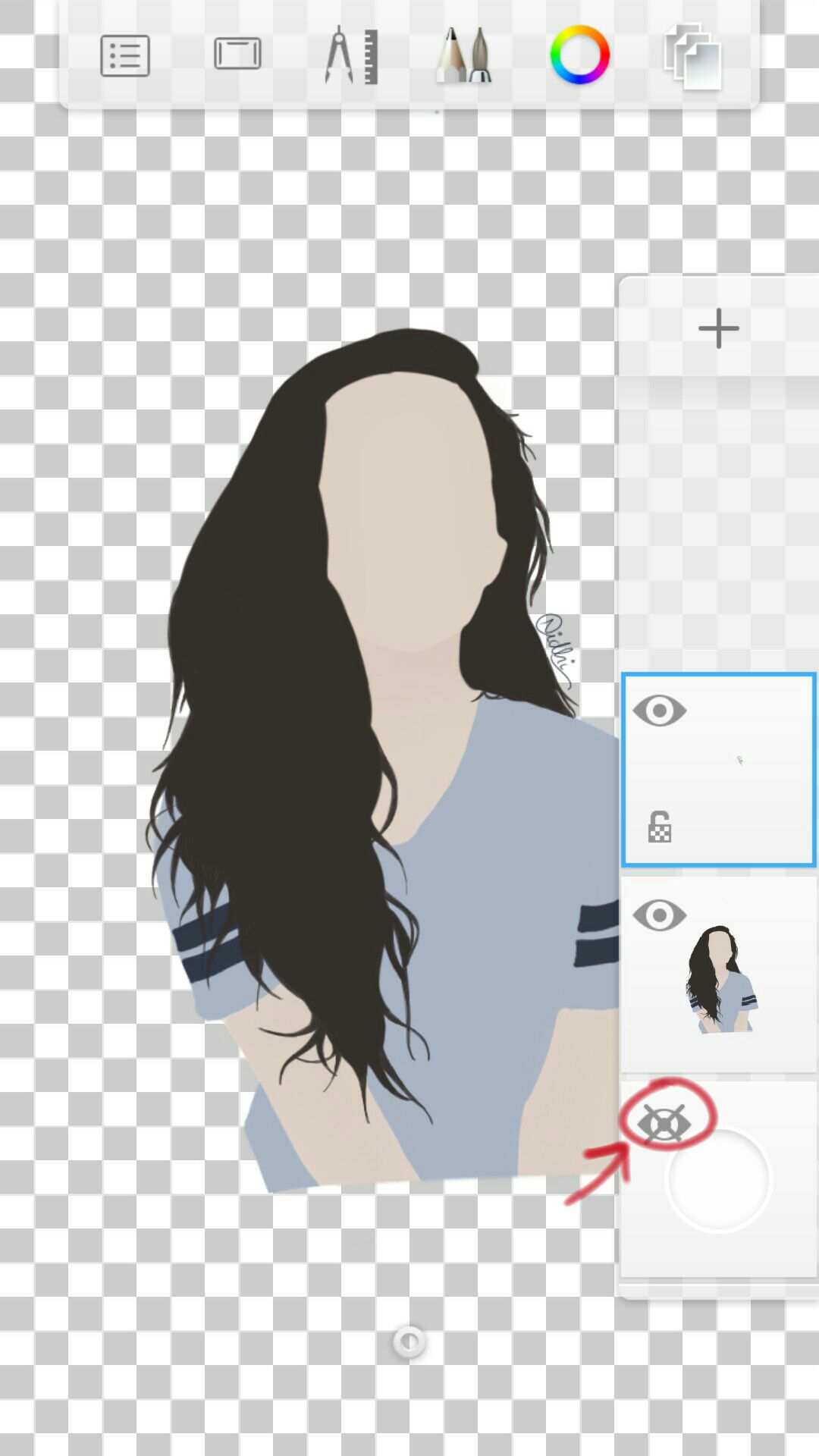
Then the background disappears. Your vector is now a PNG! Awesome isn't it? It makes incorporating vectors in your graphics so much easier!
***
And there you have it folks! My secrets have been revealed xD
Please do not try to steal the vector displayed over here. Now you know exactly how to make one so go make your own.
Have a question? Post it in the comments down below and I'll get back to you as soon as I can.
I hope this helped :3
Bạn đang đọc truyện trên: Truyen247.Pro