x| [Neon Glow Text] [PS]

| NEON GLOW TEXT
This tutorial was requested by CharlottesCookie . Her graphics are amazing! Make sure to check her out!
STEP 1
| Open your canvas on photoshop and add whatever picture you want your text to be on.
Then type in the text. I typed 'Blue Moon' and the font I used was 'MOON 2.0' . Make sure the color of the text is a bit lighter than the background but is a similar color.
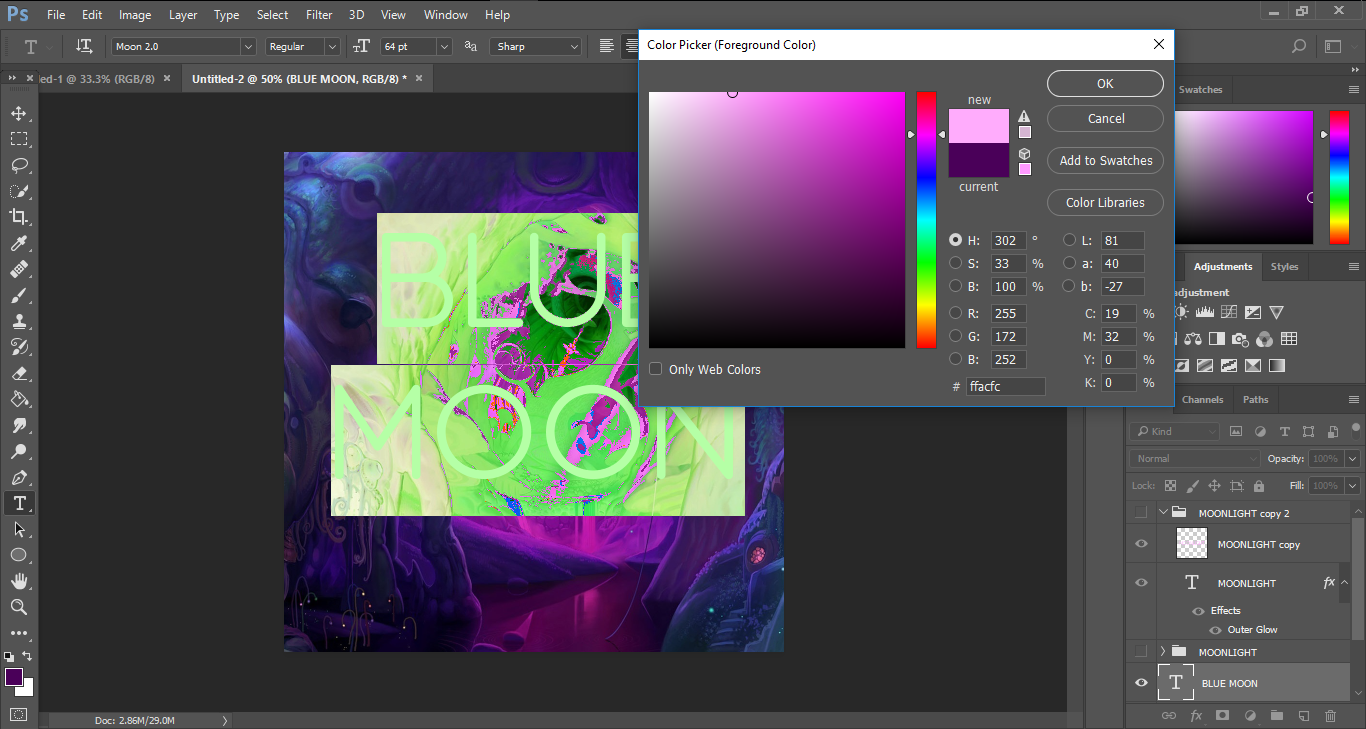
STEP 2
| Next double click on the text layer and select 'OUTER GLOW'. Set the blend mode to LINEAR DODGE and set the opacity to 75% , technique to SOFTER , and you kinda have to play around with the glow and range depending on your background. Make sure you keep the spread as low as possible.
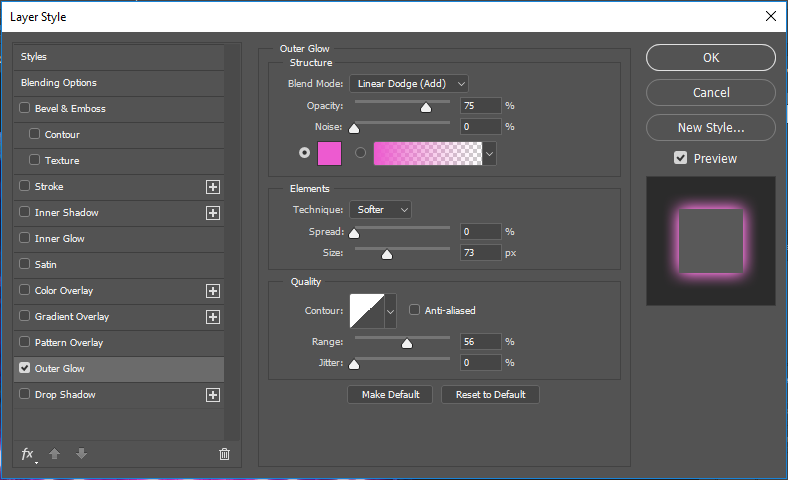
STEP 3
| It will look something like this. Next duplicate the text layer and 'clear layer styles' from this new duplicated layer.
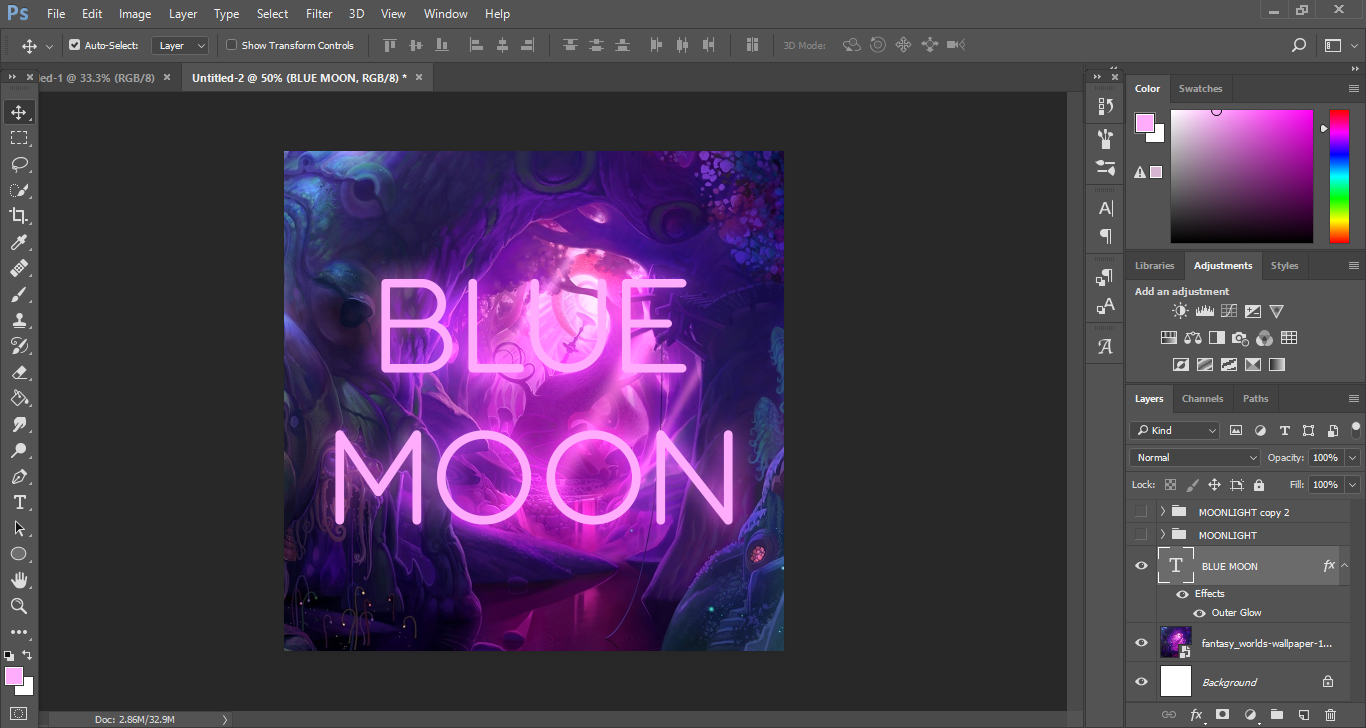
STEP 4
| On the duplicated layer, once you have cleared the layer styles change the color of this layer to white.
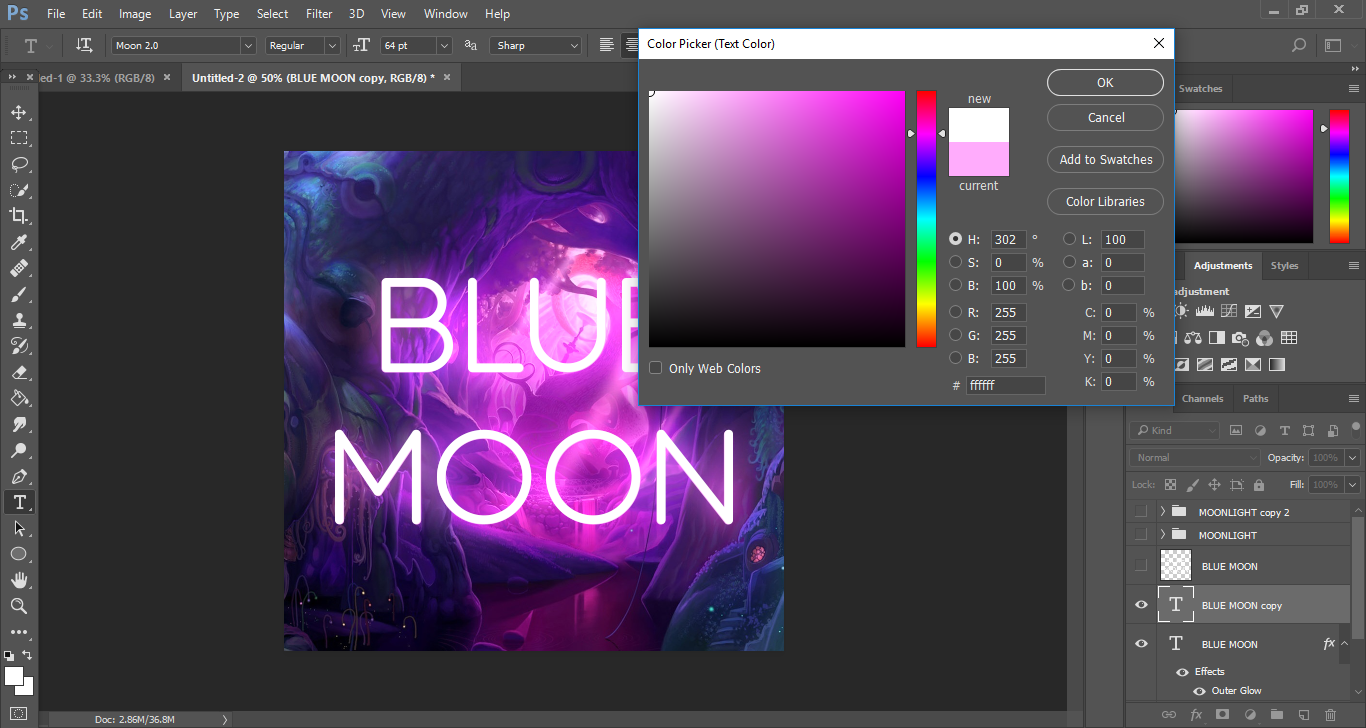
STEP 5
| Right click on this layer and select 'rasterize layer type'.
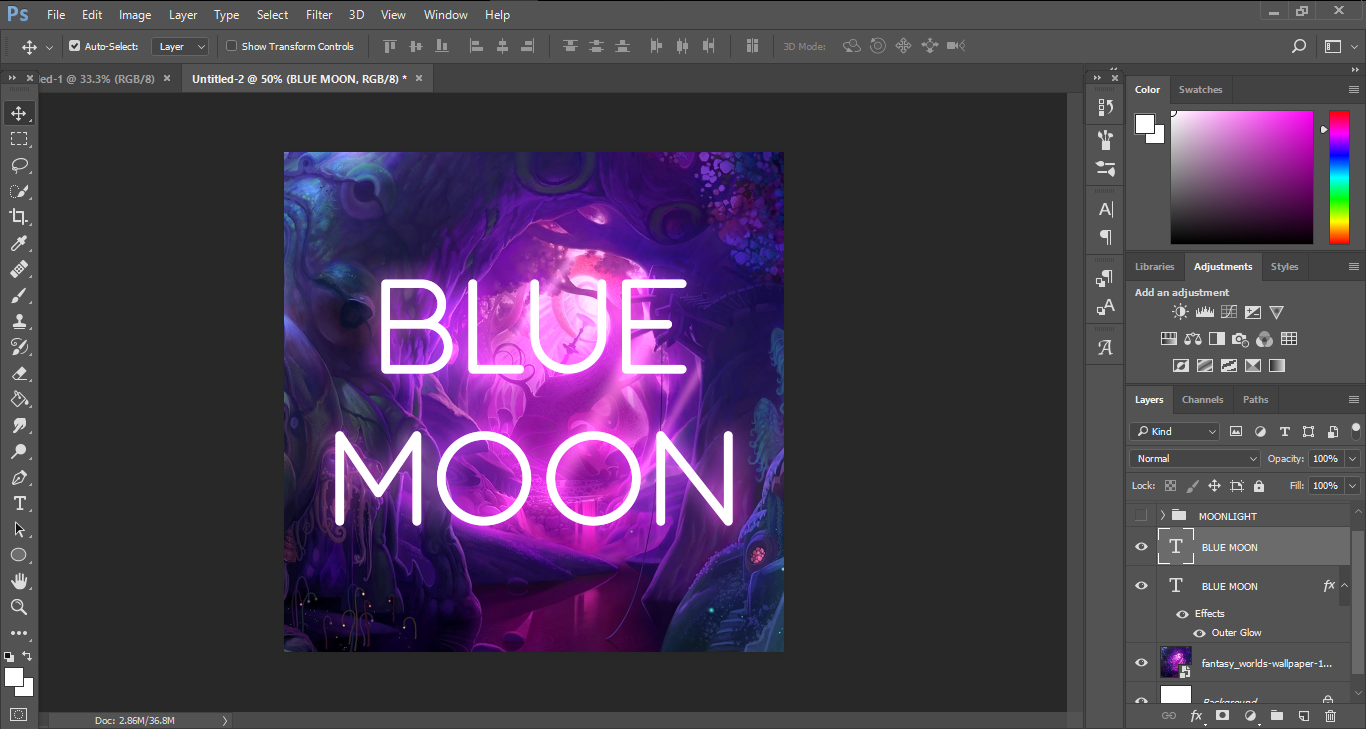
STEP 6
| Now stay on the same layer. On the top of the page there should be something like 'FILTER' . Click on that and several filters will be shown as a drop down. Select ' BLUR' and select 'GUASSIAN BLUR' .Once a pop out comes up select the blur to 6.4
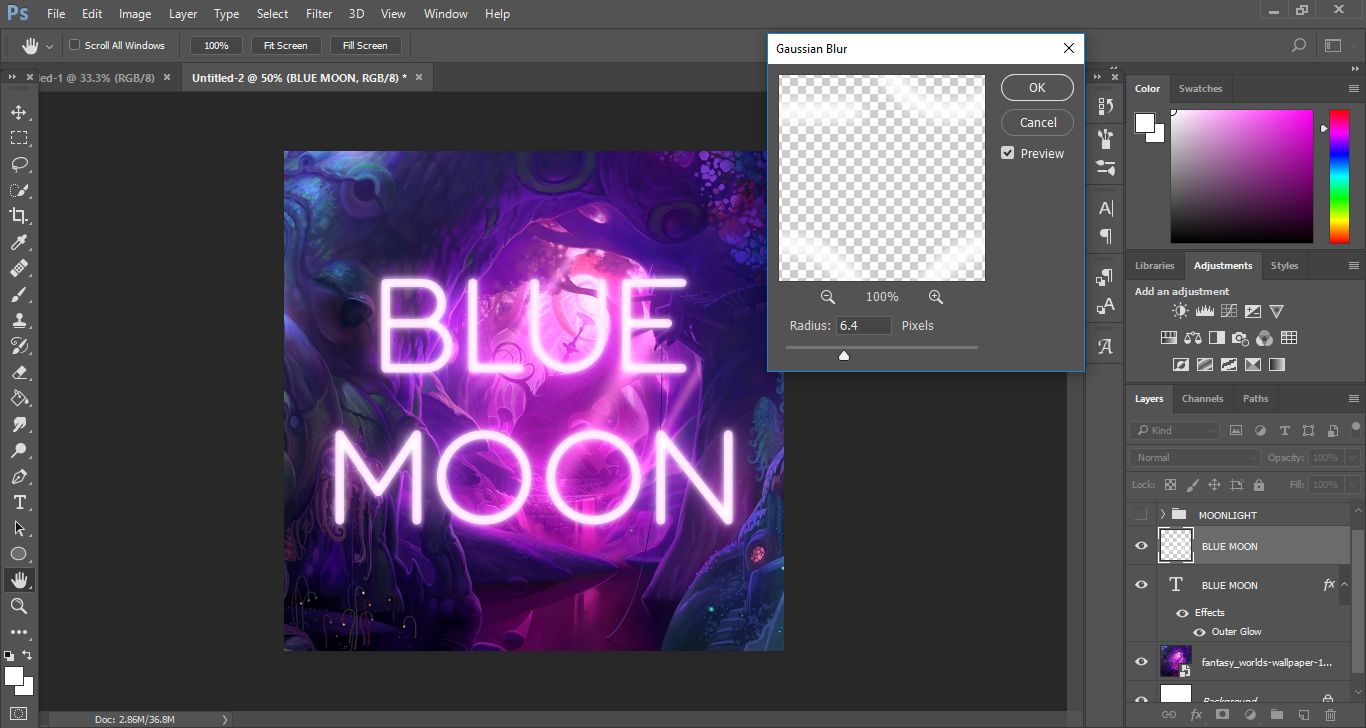
FINAL
| It finally looks like this!

---- F O O T N O T E ----
Hey guys. I just wanted to let you know that the above steps are only basic ones. The settings of the outer glow and the blur depends on your background. So just play around with it until you're happy with the outcome!
Bạn đang đọc truyện trên: Truyen247.Pro