
[FORMAT] eBook / paperback - MSWord STEP 1
There are different ways to format depending on where you plan to put your book. Some niche sites are a bit complex but this tutorial assumes you mean to use the most secular methods.
Imagine that you want to change your spacing for a 90k document? How about the font on ALL text (body) or ALL headers? Going to each and every page or each and every chapter doesn't have to be a headache. Using styles can save you a world of suffering.
STEP ONE (the blank slate)
- Open MSWord
- Click on HOME

- Click on the bottom part of 'STYLES' or Alt+Ctrl+Shift-S for short
This is where you program all you need. It's essential that you use STYLES to format your book.
What does it do? It allows you to change ALL text size, font-face, indention, line spacing, etc. all at once and from ONE area. Same goes for Heading1 characteristics etc.

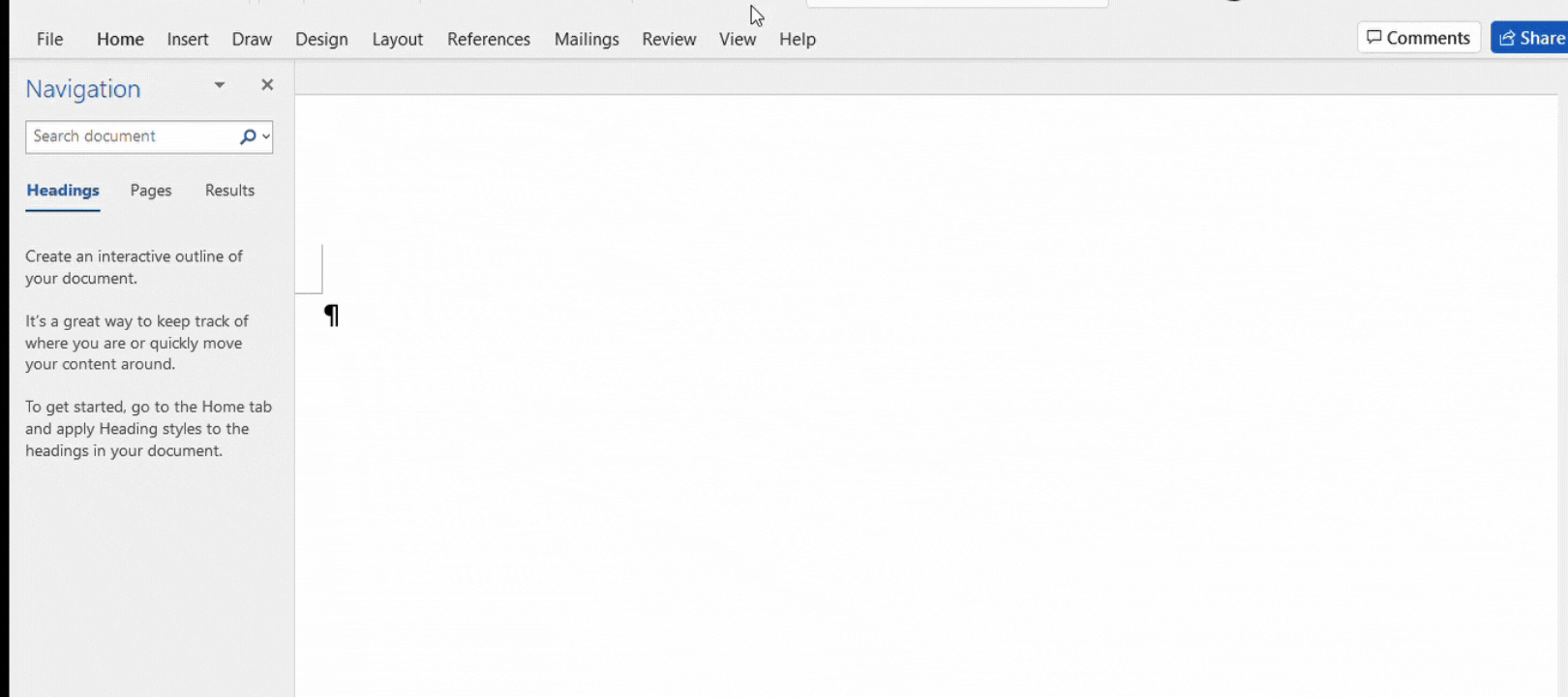
In STYLE
Find the A with the check mark (✔) at the bottom (Manage Styles) [A✔]
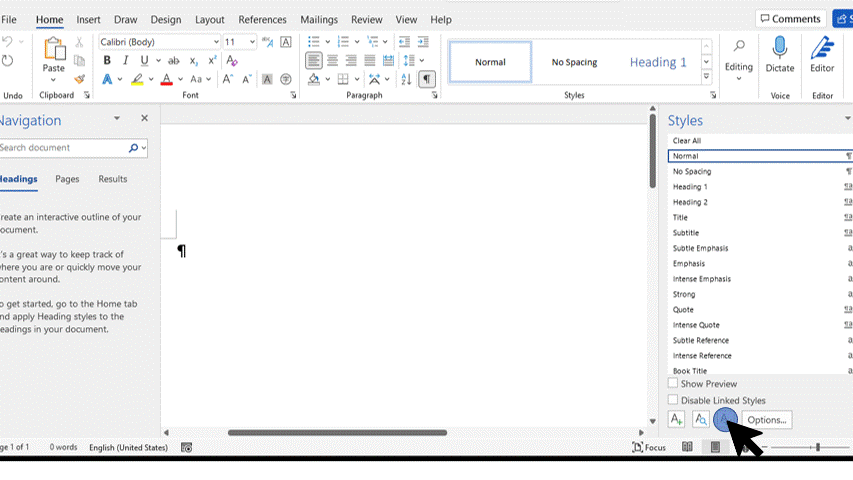
Be sure to adjust:
- Heading1 (use this style for ALL your chapter titles)
- Normal (this is your MAIN text)
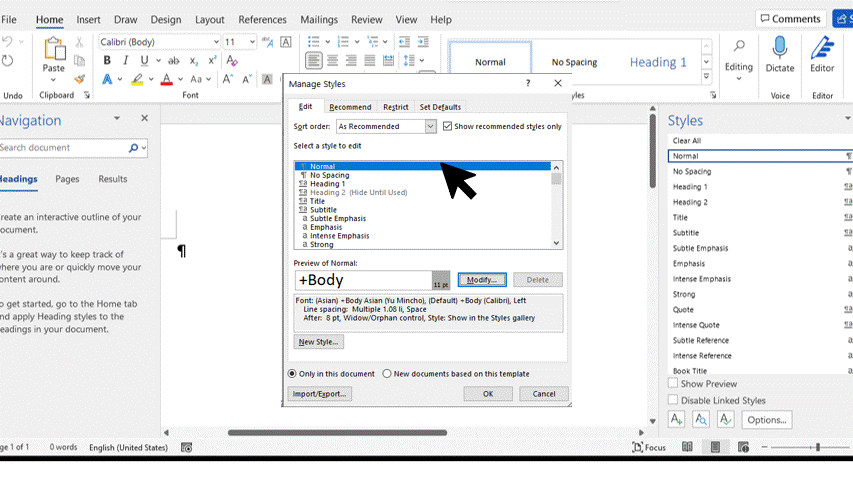
You can even CREATE a New Style:
- Author Name
- Dedication
etc. and assign them features.
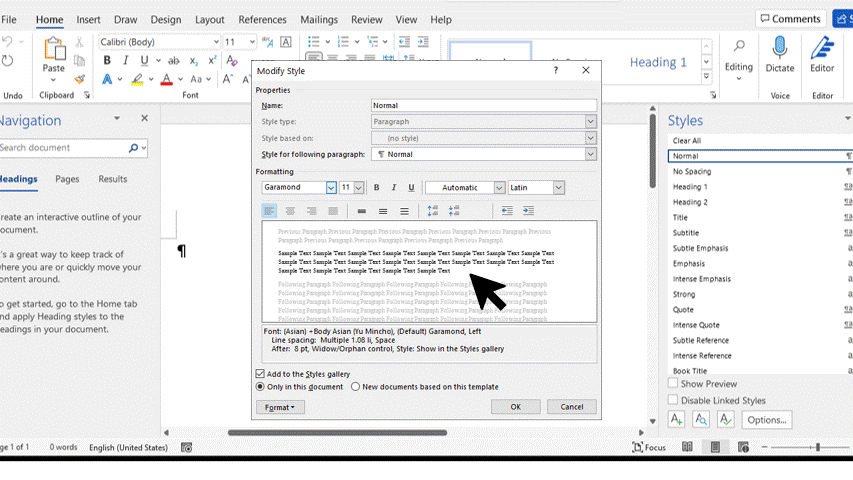
Imagine that you want to change your spacing for a 90k document? How about the font on ALL text (body) or ALL headers? Going to each and every page or each and every chapter doesn't have to be a headache. Using styles can save you a world of suffering.
Fiddle around with it and try a few for yourself. STEP 2 will work smoothly if you complete STEP 1 without trouble.
Bạn đang đọc truyện trên: Truyen247.Pro